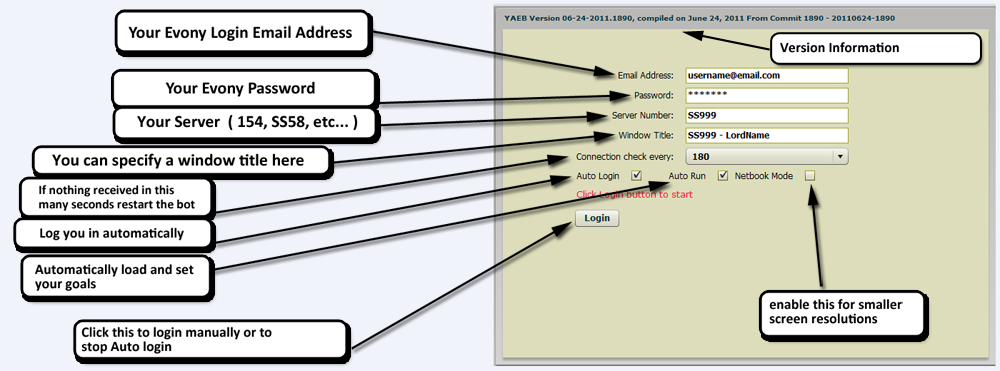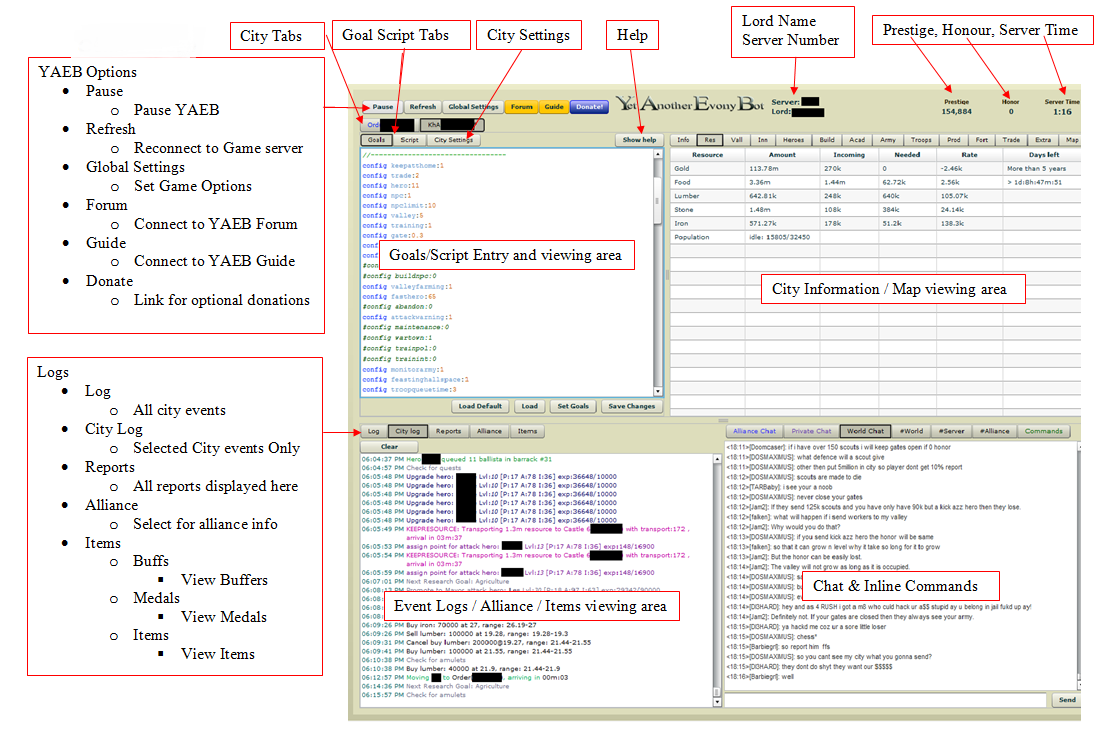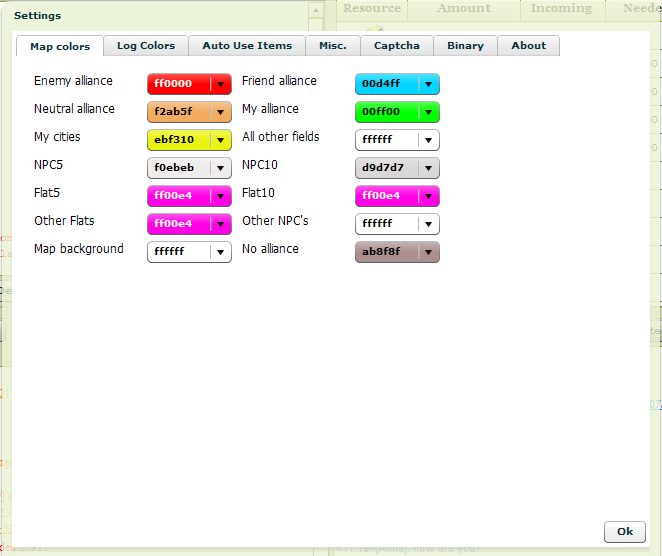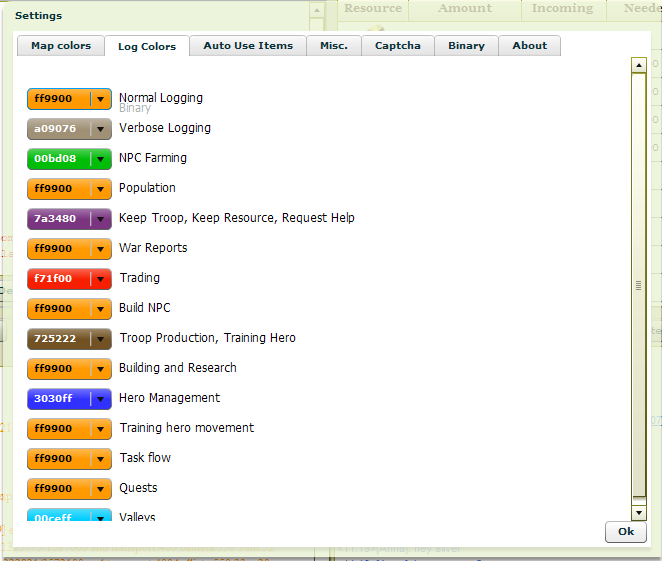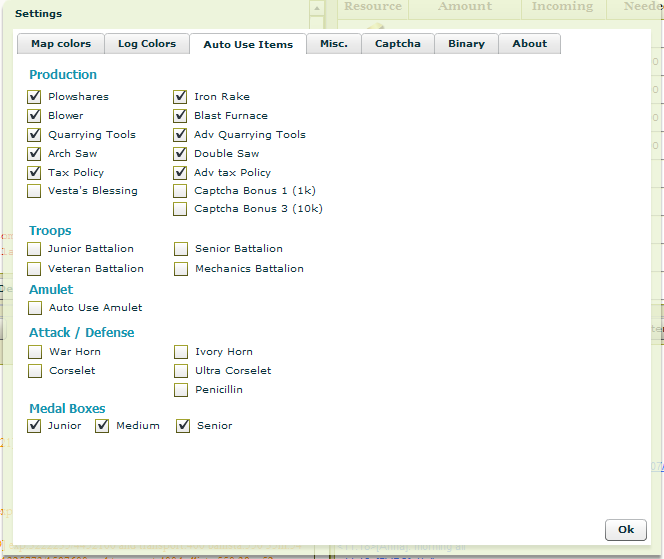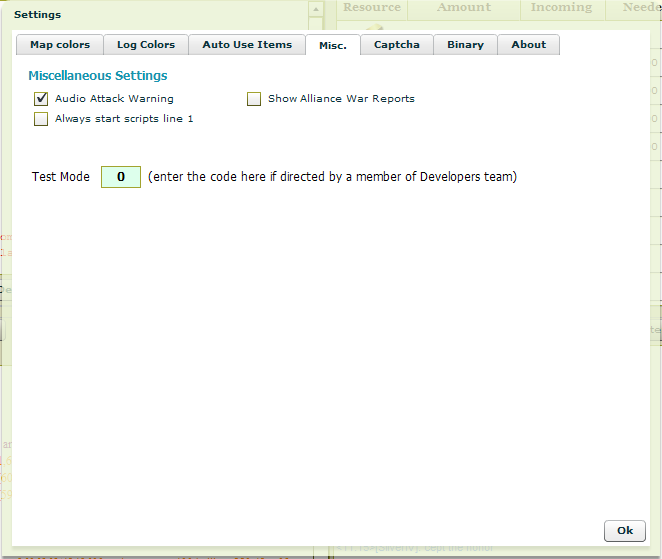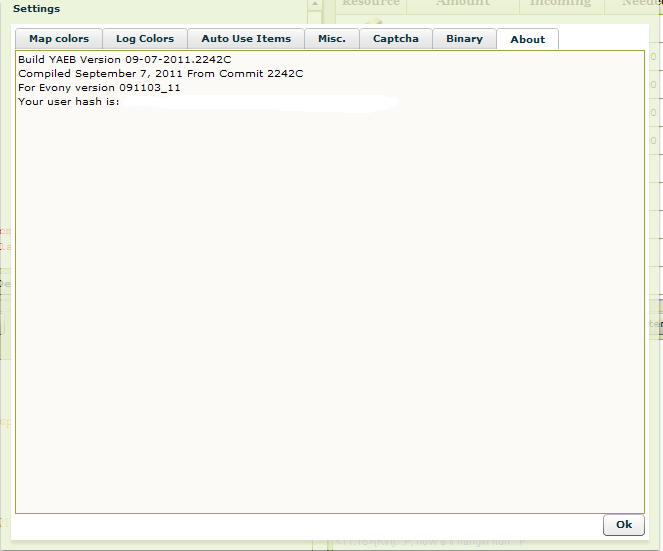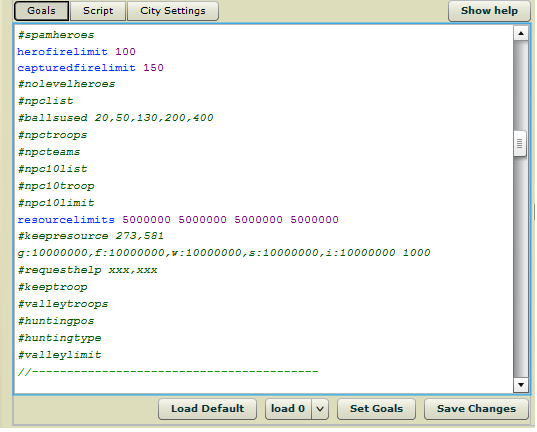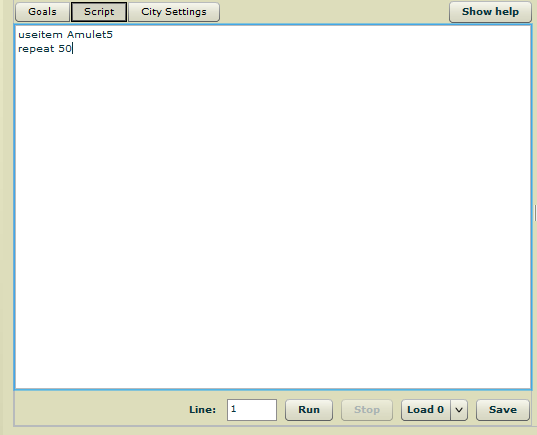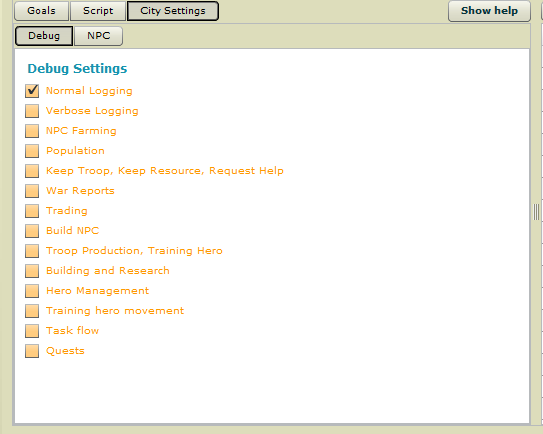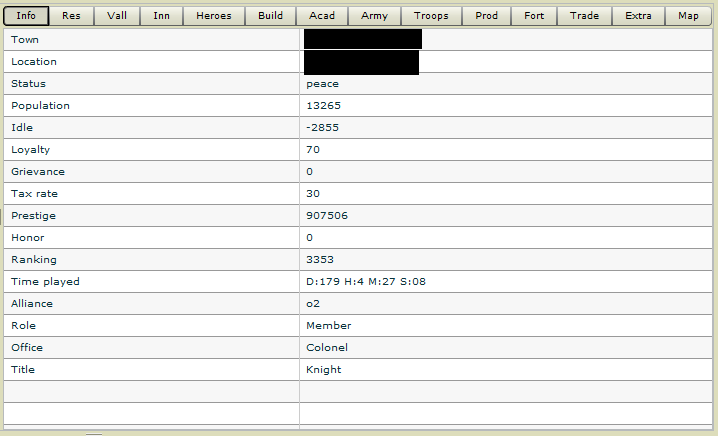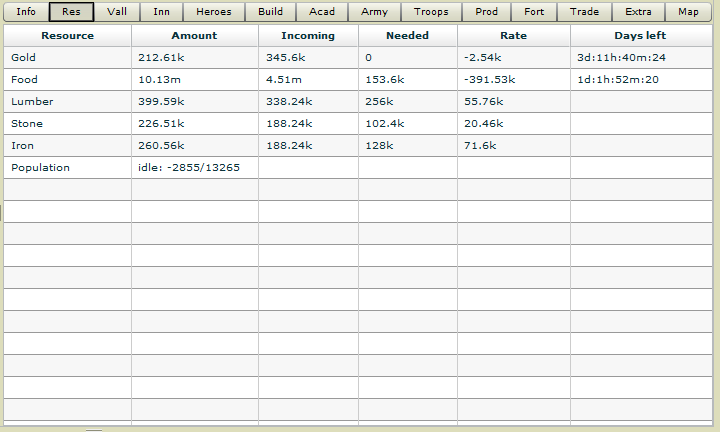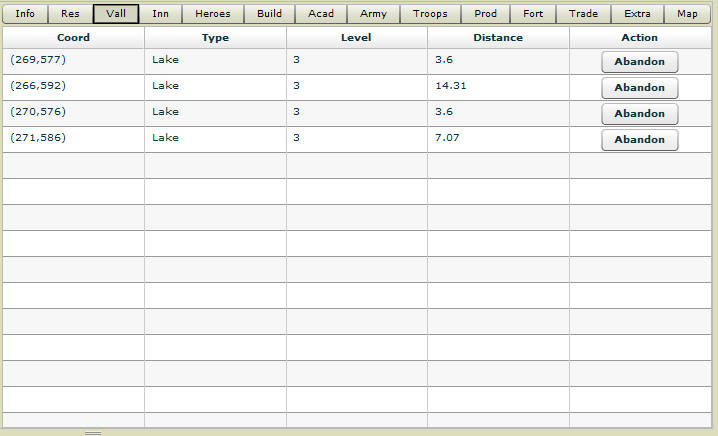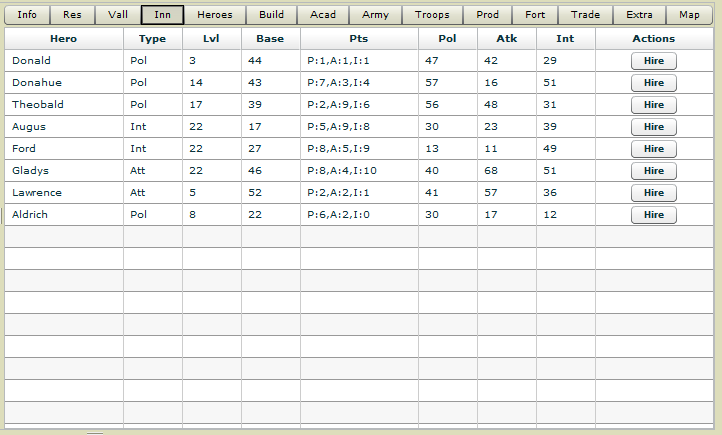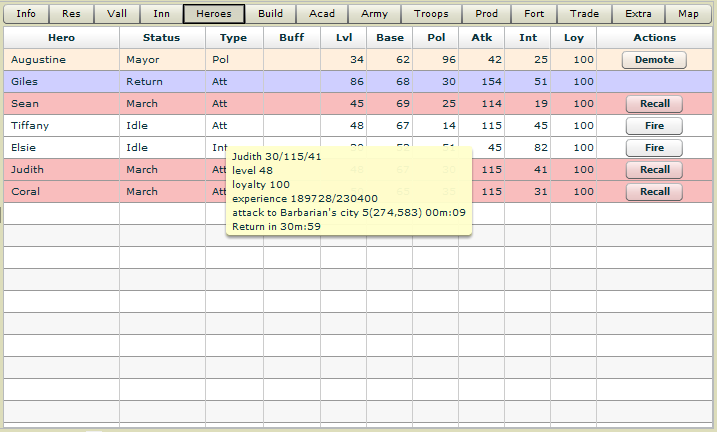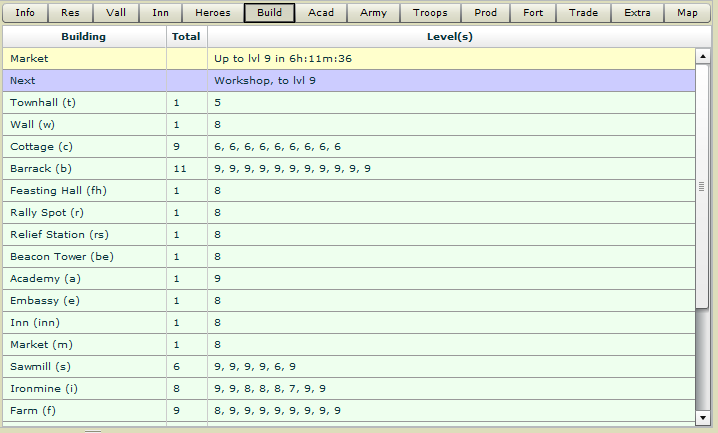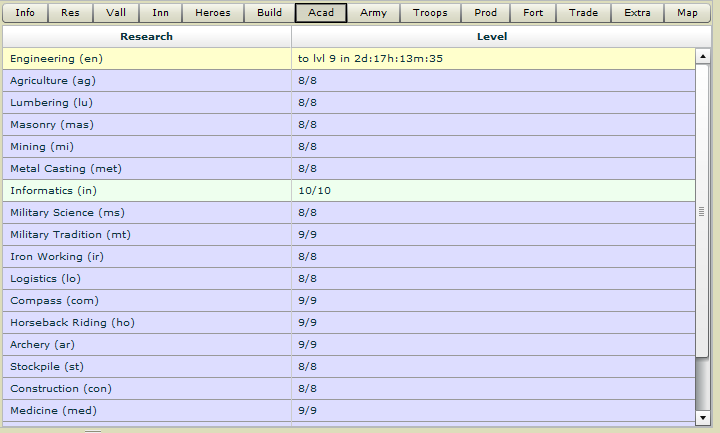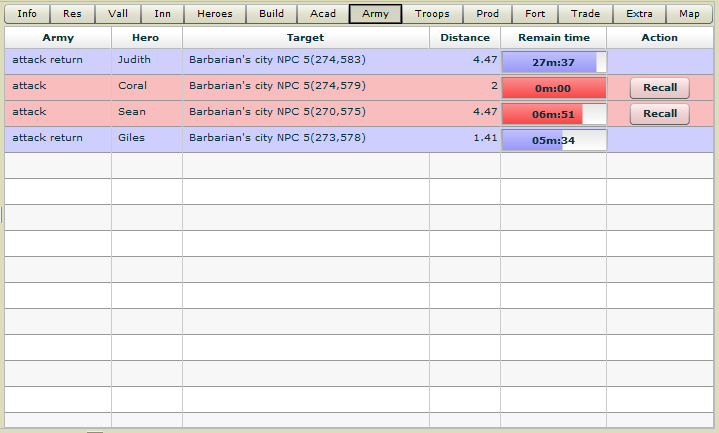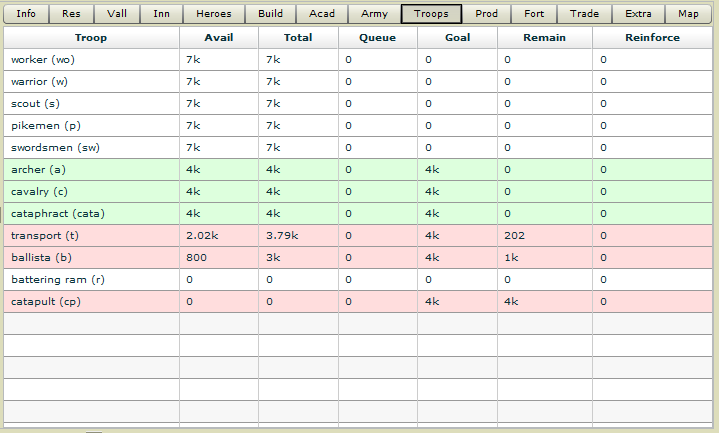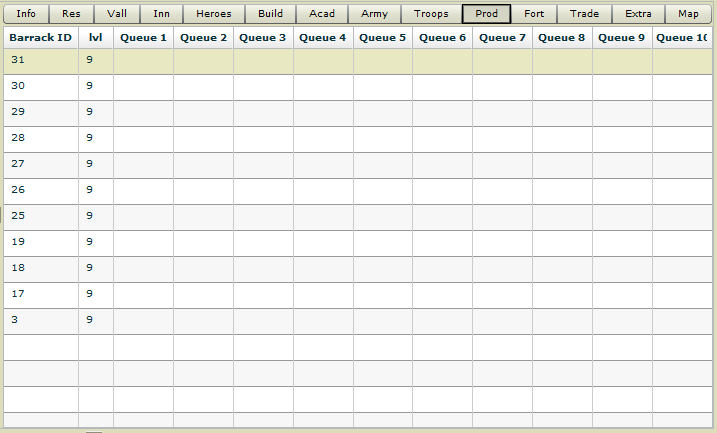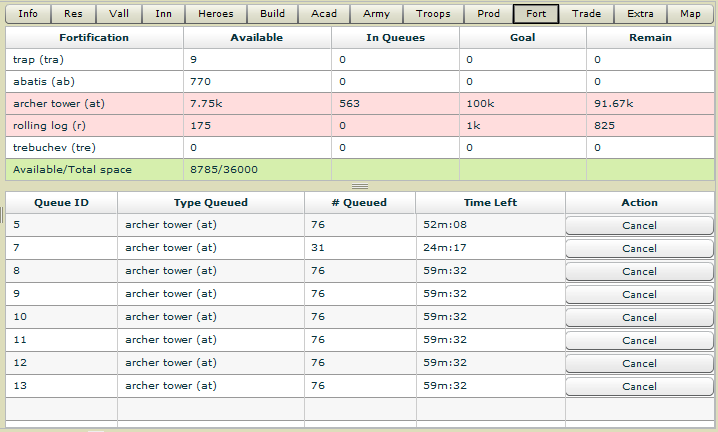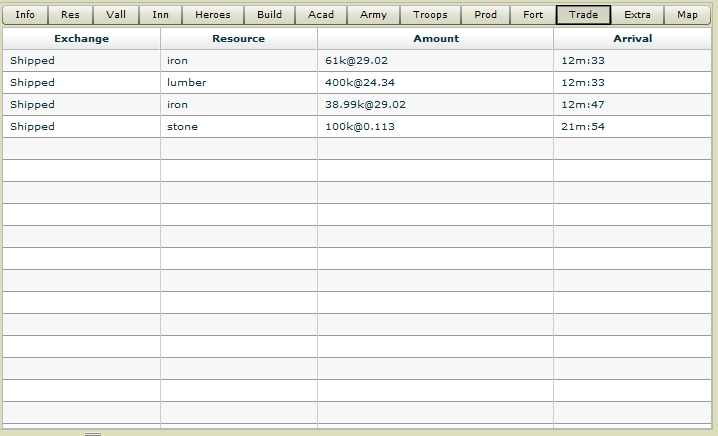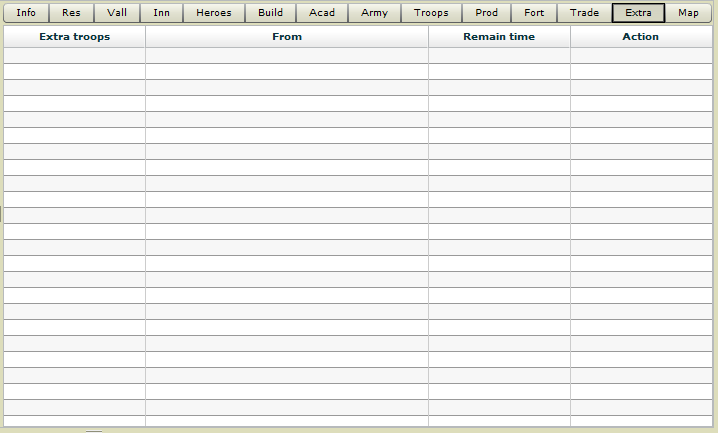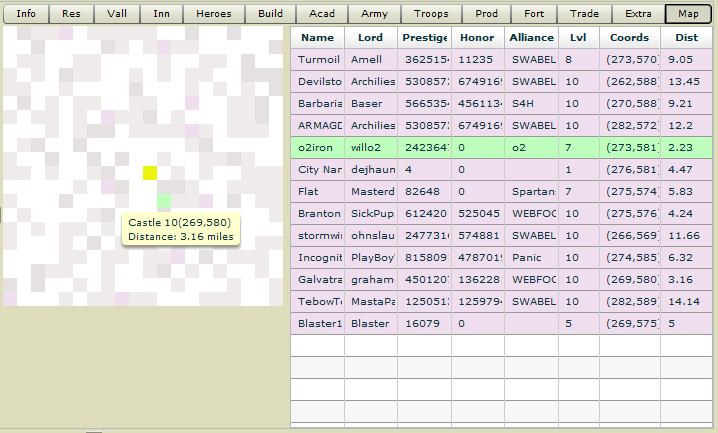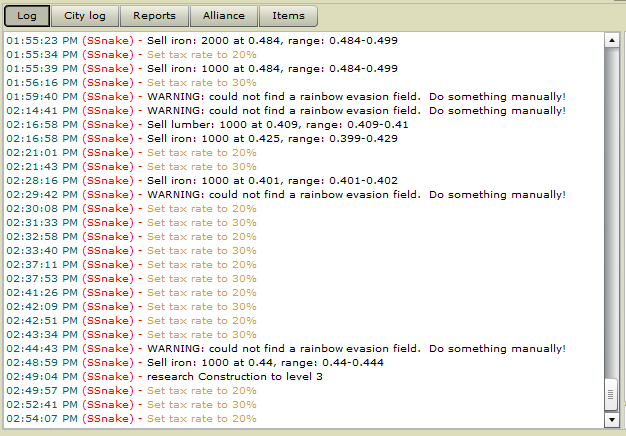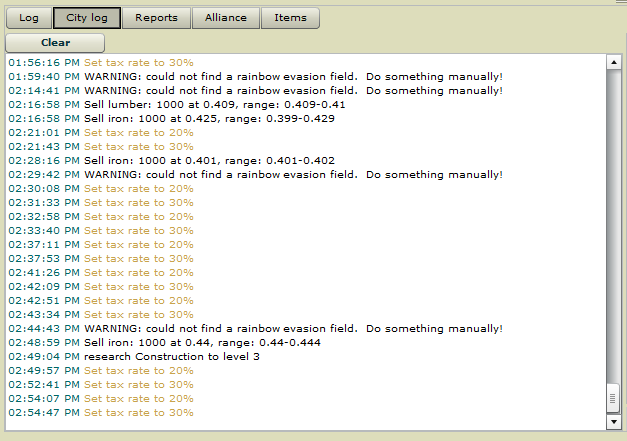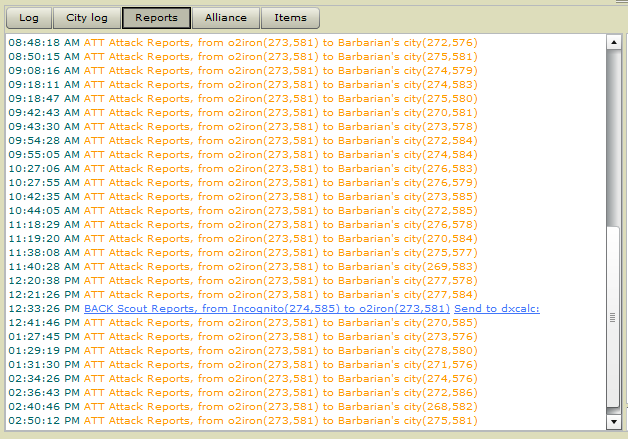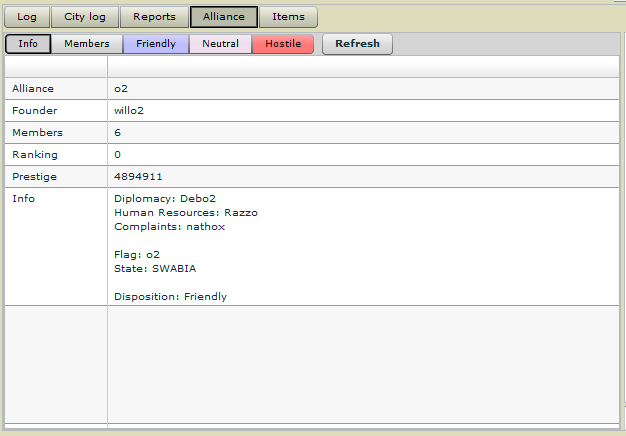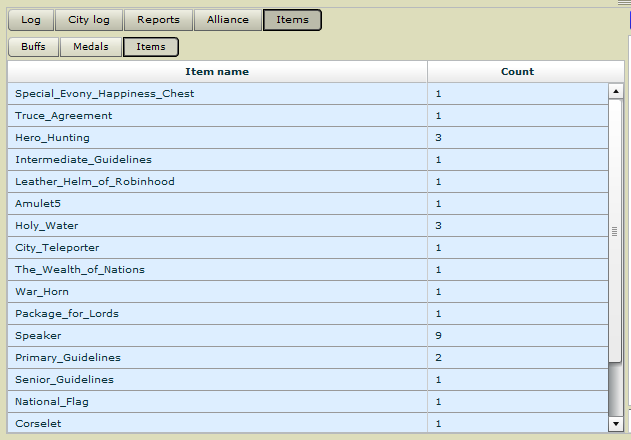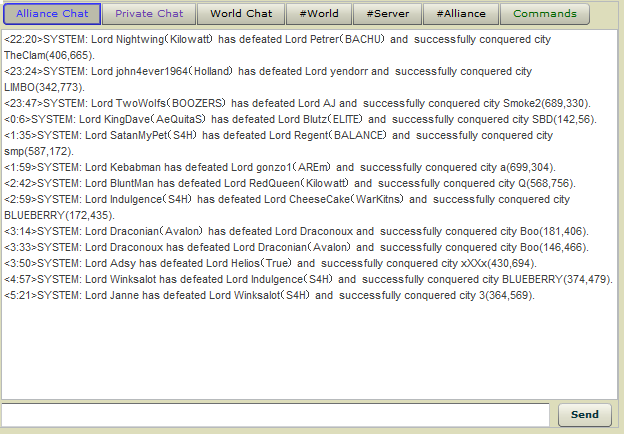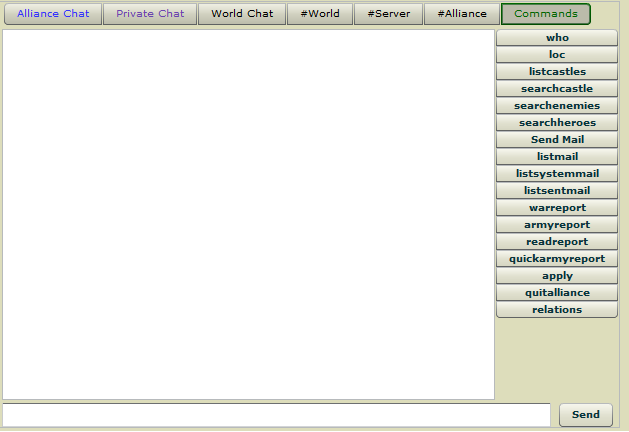(→Event Logs) |
|||
| Line 1: | Line 1: | ||
| − | + | '''Start Up Screen''' | |
[[image:yaeb_start_screen.png]] | [[image:yaeb_start_screen.png]] | ||
| − | + | '''Game Interface''' | |
The game interface has many available options and displays everything a player needs to know in order to be competitive in the game, I will attempt to explain each section and the various options available | The game interface has many available options and displays everything a player needs to know in order to be competitive in the game, I will attempt to explain each section and the various options available | ||
| Line 15: | Line 15: | ||
This pertains to various game options globally regardless of which city is selected by the City Tab | This pertains to various game options globally regardless of which city is selected by the City Tab | ||
| − | + | '''Pause''' | |
Manually pause the game, when the pause button is used Y.A.E.B. will NOT log in again after a specified time, the player will need to Click Resume for Y.A.E.B. to continue to manage the account | Manually pause the game, when the pause button is used Y.A.E.B. will NOT log in again after a specified time, the player will need to Click Resume for Y.A.E.B. to continue to manage the account | ||
| − | + | '''Refresh''' | |
Manually reconnect with the Evony game servers to refresh game data | Manually reconnect with the Evony game servers to refresh game data | ||
| Line 29: | Line 29: | ||
When You click on this button a sperate dialogue box will open with 5 separate configurable settings | When You click on this button a sperate dialogue box will open with 5 separate configurable settings | ||
| − | + | '''Map Colors''' | |
In this area you are able to select the colors which are displayed on the map in order to better identify the various game items | In this area you are able to select the colors which are displayed on the map in order to better identify the various game items | ||
| Line 35: | Line 35: | ||
[[image:yaeb_globalsettings_mapcolors.png]] | [[image:yaeb_globalsettings_mapcolors.png]] | ||
| − | + | '''Log Colors''' | |
Change the color of various Log event messages in order so they will stand out when they appear in the event log screen | Change the color of various Log event messages in order so they will stand out when they appear in the event log screen | ||
| Line 41: | Line 41: | ||
[[image:yaeb_globalsettings_logcolors.png]] | [[image:yaeb_globalsettings_logcolors.png]] | ||
| − | + | '''Auto Use Items''' | |
Select which wheel items Y.A.E.B will use automagiclly as soon as you receive them, if there is more then 1 item at the time Y.A.E.B. will automagiclly ensure the items are not used simultaneously | Select which wheel items Y.A.E.B will use automagiclly as soon as you receive them, if there is more then 1 item at the time Y.A.E.B. will automagiclly ensure the items are not used simultaneously | ||
| Line 47: | Line 47: | ||
[[image:yaeb_globalsettings_autouseitems.png]] | [[image:yaeb_globalsettings_autouseitems.png]] | ||
| − | + | '''Misc''' | |
You will need to fill out the sections in this area to Join Y.A.E.B. Chat | You will need to fill out the sections in this area to Join Y.A.E.B. Chat | ||
| Line 53: | Line 53: | ||
[[image:yaeb_globalsettings_misc.png]] | [[image:yaeb_globalsettings_misc.png]] | ||
| − | + | '''About''' | |
All information regarding the Y.A.E.B. version can be found in this area | All information regarding the Y.A.E.B. version can be found in this area | ||
| Line 65: | Line 65: | ||
| − | + | '''Forum''' | |
Will open up browser window to Y.A.E.B. Forum | Will open up browser window to Y.A.E.B. Forum | ||
| − | + | '''Guide''' | |
Will Open up browser window to the Y.A.E.B. User Guide | Will Open up browser window to the Y.A.E.B. User Guide | ||
| − | + | '''Buy Game Cents''' | |
Will open up browser window with the Evony purchase game cents page | Will open up browser window with the Evony purchase game cents page | ||
| − | + | '''Donate''' | |
Will open up browser window to optional donation area | Will open up browser window to optional donation area | ||
| − | + | '''City Tabs''' | |
All cities within the account are displayed in this area in a separate tab displaying the first 3 letters of the city name and the coordinates of the city | All cities within the account are displayed in this area in a separate tab displaying the first 3 letters of the city name and the coordinates of the city | ||
| Line 90: | Line 90: | ||
=Goals, Scripts, and City Settings= | =Goals, Scripts, and City Settings= | ||
| − | + | '''Goals Input''' | |
Goal commands are entered in this area after selecting the Goals Tab | Goal commands are entered in this area after selecting the Goals Tab | ||
| Line 96: | Line 96: | ||
[[image:Goals_Scripts_City_Settings.png]] | [[image:Goals_Scripts_City_Settings.png]] | ||
| − | + | '''Load Default''' | |
Clicking on the Load Default button will enter generic goals into the goals input area | Clicking on the Load Default button will enter generic goals into the goals input area | ||
| − | + | '''Load''' | |
Clicking on the Load button will load the last goals that were saved when save changes was last used | Clicking on the Load button will load the last goals that were saved when save changes was last used | ||
| − | + | '''Set Goals''' | |
Clicking on the Set Goals button will activate and execute the goals in the goals input area | Clicking on the Set Goals button will activate and execute the goals in the goals input area | ||
| − | + | '''Save Changes''' | |
When you click the Save Changes button this will save the goals you have entered | When you click the Save Changes button this will save the goals you have entered | ||
| Line 118: | Line 118: | ||
[[image:Script_input.png]] | [[image:Script_input.png]] | ||
| − | + | '''Line''' | |
Displays the line number for scripts as they are executed | Displays the line number for scripts as they are executed | ||
| − | + | '''Run''' | |
Click to run the entered script | Click to run the entered script | ||
| − | + | '''Stop''' | |
Stops the script running | Stops the script running | ||
| − | + | '''Load''' | |
Load the last saved script into the input area | Load the last saved script into the input area | ||
| − | + | '''Save''' | |
Save the currently entered script | Save the currently entered script | ||
| Line 142: | Line 142: | ||
When you select the City Settings Tab this will give access to further options which only pertain to the city selected in the City Tabs, these settings must be set individually for each city | When you select the City Settings Tab this will give access to further options which only pertain to the city selected in the City Tabs, these settings must be set individually for each city | ||
| − | + | '''Debug''' | |
When selected you can toggle on or off various debug information, which will be displayed in the Event Log | When selected you can toggle on or off various debug information, which will be displayed in the Event Log | ||
| Line 148: | Line 148: | ||
[[image:City_Settings.png]] | [[image:City_Settings.png]] | ||
| − | + | '''NPC''' | |
''Under Development'' | ''Under Development'' | ||
| Line 158: | Line 158: | ||
In this area the user is able to view important information regarding each city in the account, only the information for the city selected by the City Tabs will be shown | In this area the user is able to view important information regarding each city in the account, only the information for the city selected by the City Tabs will be shown | ||
| − | + | '''Info''' | |
Displays General city and account information | Displays General city and account information | ||
| Line 164: | Line 164: | ||
[[image:City_Info.png]] | [[image:City_Info.png]] | ||
| − | + | '''Res''' | |
Displays resources for the selected city | Displays resources for the selected city | ||
| Line 170: | Line 170: | ||
[[image:City_Resource.png]] | [[image:City_Resource.png]] | ||
| − | + | '''Vall''' | |
Display information regarding captured valleys, also displays information regarding new cities as they are being built | Display information regarding captured valleys, also displays information regarding new cities as they are being built | ||
| Line 176: | Line 176: | ||
[[image:City_Valley.png]] | [[image:City_Valley.png]] | ||
| − | + | '''Inn''' | |
Display all information regarding Heroes available for hire | Display all information regarding Heroes available for hire | ||
| Line 182: | Line 182: | ||
[[image:City_Inn.png]] | [[image:City_Inn.png]] | ||
| − | + | '''Heroes''' | |
Displays information regarding the heroes in your city | Displays information regarding the heroes in your city | ||
| Line 188: | Line 188: | ||
[[image:City_Hero.png]] | [[image:City_Hero.png]] | ||
| − | + | '''Build''' | |
Displays information regarding city buildings and the creation of the same | Displays information regarding city buildings and the creation of the same | ||
| Line 194: | Line 194: | ||
[[image:City_Build.png]] | [[image:City_Build.png]] | ||
| − | + | '''Acad''' | |
Displays all information about technologies and the levels of each technology | Displays all information about technologies and the levels of each technology | ||
| Line 200: | Line 200: | ||
[[image:City_Acad.png]] | [[image:City_Acad.png]] | ||
| − | + | '''Army''' | |
Displays information regarding current troop movements | Displays information regarding current troop movements | ||
| Line 206: | Line 206: | ||
[[image:City_Army.png]] | [[image:City_Army.png]] | ||
| − | + | '''Troops''' | |
Displays information regarding troop levels and training queues | Displays information regarding troop levels and training queues | ||
| Line 212: | Line 212: | ||
[[image:City_Troops.png]] | [[image:City_Troops.png]] | ||
| − | + | '''Prod''' | |
Displays information regarding the selected cities barracks, including queues, build times | Displays information regarding the selected cities barracks, including queues, build times | ||
| Line 218: | Line 218: | ||
[[image:City_Prod.png]] | [[image:City_Prod.png]] | ||
| − | + | '''Fort''' | |
Displays information regarding the city fortifications | Displays information regarding the city fortifications | ||
| Line 224: | Line 224: | ||
[[image:City_Fort.png]] | [[image:City_Fort.png]] | ||
| − | + | '''Trade''' | |
Displays market information regarding selling, buying and transporting resources | Displays market information regarding selling, buying and transporting resources | ||
| Line 230: | Line 230: | ||
[[image:City_Trade.png]] | [[image:City_Trade.png]] | ||
| − | + | '''Extra''' | |
Displays all troops heading to your city including but not limited to, reinforcements, transport resources, enemy attack waves | Displays all troops heading to your city including but not limited to, reinforcements, transport resources, enemy attack waves | ||
| Line 236: | Line 236: | ||
[[image:City_Extra.png]] | [[image:City_Extra.png]] | ||
| − | + | '''Map''' | |
Displays a representation of the Evony playing field also giving limited information concerning the city's, valleys and field with in the maps radius | Displays a representation of the Evony playing field also giving limited information concerning the city's, valleys and field with in the maps radius | ||
| Line 246: | Line 246: | ||
| − | + | '''Log''' | |
All events for all city's are displayed when the "log" tab is selected, retains just over 12hrs worth of events | All events for all city's are displayed when the "log" tab is selected, retains just over 12hrs worth of events | ||
| Line 252: | Line 252: | ||
[[image:Event_log.png]] | [[image:Event_log.png]] | ||
| − | + | '''City Log''' | |
When the "City Log" tab is selected it will only display the events of the city currently selected by the "City Tab", this retains about 7hrs of events | When the "City Log" tab is selected it will only display the events of the city currently selected by the "City Tab", this retains about 7hrs of events | ||
| Line 258: | Line 258: | ||
[[image:Event_City_Log.png]] | [[image:Event_City_Log.png]] | ||
| − | + | '''Reports''' | |
All reports can be found in this area, if the report is in regards to a loss or a gain it will be here | All reports can be found in this area, if the report is in regards to a loss or a gain it will be here | ||
| Line 264: | Line 264: | ||
[[image:Event_Reports.png]] | [[image:Event_Reports.png]] | ||
| − | + | '''Alliance''' | |
All information regarding your alliance is shown in this area | All information regarding your alliance is shown in this area | ||
| Line 270: | Line 270: | ||
[[image:Event_Alliance.png]] | [[image:Event_Alliance.png]] | ||
| − | + | '''Items''' | |
Displays all special items | Displays all special items | ||
| Line 283: | Line 283: | ||
[[image:Chat.png]] | [[image:Chat.png]] | ||
| − | + | '''Alliance Chat''' | |
Interact with Evony players in your alliance | Interact with Evony players in your alliance | ||
| − | + | '''Private Chat''' | |
Chat one on one with Evony game players | Chat one on one with Evony game players | ||
| − | + | '''World Chat''' | |
Chat with Evony Players on server | Chat with Evony Players on server | ||
| − | + | '''System''' | |
Display a log of all diplomacy declarations and city conquests on the server | Display a log of all diplomacy declarations and city conquests on the server | ||
| − | + | '''IRC''' | |
Interact with Y.A.E.B. users via Internet Relay Chat. You will find #world, #server, and #alliance channels within the IRC tab. | Interact with Y.A.E.B. users via Internet Relay Chat. You will find #world, #server, and #alliance channels within the IRC tab. | ||
| − | + | '''Commands''' | |
Input area for various commands, including but not limited to, Mail, Reports, alliance, search options | Input area for various commands, including but not limited to, Mail, Reports, alliance, search options | ||
[[image:Commands.png]] | [[image:Commands.png]] | ||
Revision as of 15:19, 24 May 2011
Start Up Screen
Game Interface
The game interface has many available options and displays everything a player needs to know in order to be competitive in the game, I will attempt to explain each section and the various options available
Contents
Global Options
This pertains to various game options globally regardless of which city is selected by the City Tab
Pause
Manually pause the game, when the pause button is used Y.A.E.B. will NOT log in again after a specified time, the player will need to Click Resume for Y.A.E.B. to continue to manage the account
Refresh
Manually reconnect with the Evony game servers to refresh game data
Global Settings
When You click on this button a sperate dialogue box will open with 5 separate configurable settings
Map Colors
In this area you are able to select the colors which are displayed on the map in order to better identify the various game items
Log Colors
Change the color of various Log event messages in order so they will stand out when they appear in the event log screen
Auto Use Items
Select which wheel items Y.A.E.B will use automagiclly as soon as you receive them, if there is more then 1 item at the time Y.A.E.B. will automagiclly ensure the items are not used simultaneously
Misc
You will need to fill out the sections in this area to Join Y.A.E.B. Chat
About
All information regarding the Y.A.E.B. version can be found in this area
NB: this information is also displayed the the top of the startup screen
Links
Forum
Will open up browser window to Y.A.E.B. Forum
Guide
Will Open up browser window to the Y.A.E.B. User Guide
Buy Game Cents
Will open up browser window with the Evony purchase game cents page
Donate
Will open up browser window to optional donation area
City Tabs
All cities within the account are displayed in this area in a separate tab displaying the first 3 letters of the city name and the coordinates of the city
Selecting a city tab will mean all commands entered will only pertain to the city selected except for global commands which affect all cities
Goals, Scripts, and City Settings
Goals Input
Goal commands are entered in this area after selecting the Goals Tab
Load Default
Clicking on the Load Default button will enter generic goals into the goals input area
Load
Clicking on the Load button will load the last goals that were saved when save changes was last used
Set Goals
Clicking on the Set Goals button will activate and execute the goals in the goals input area
Save Changes
When you click the Save Changes button this will save the goals you have entered
Script Input
Script commands are entered in this area after selecting the Script Tab
Line
Displays the line number for scripts as they are executed
Run
Click to run the entered script
Stop
Stops the script running
Load
Load the last saved script into the input area
Save
Save the currently entered script
City Settings
When you select the City Settings Tab this will give access to further options which only pertain to the city selected in the City Tabs, these settings must be set individually for each city
Debug
When selected you can toggle on or off various debug information, which will be displayed in the Event Log
NPC
Under Development
City Information, Map
In this area the user is able to view important information regarding each city in the account, only the information for the city selected by the City Tabs will be shown
Info
Displays General city and account information
Res
Displays resources for the selected city
Vall
Display information regarding captured valleys, also displays information regarding new cities as they are being built
Inn
Display all information regarding Heroes available for hire
Heroes
Displays information regarding the heroes in your city
Build
Displays information regarding city buildings and the creation of the same
Acad
Displays all information about technologies and the levels of each technology
Army
Displays information regarding current troop movements
Troops
Displays information regarding troop levels and training queues
Prod
Displays information regarding the selected cities barracks, including queues, build times
Fort
Displays information regarding the city fortifications
Trade
Displays market information regarding selling, buying and transporting resources
Extra
Displays all troops heading to your city including but not limited to, reinforcements, transport resources, enemy attack waves
Map
Displays a representation of the Evony playing field also giving limited information concerning the city's, valleys and field with in the maps radius
Event Logs
Log
All events for all city's are displayed when the "log" tab is selected, retains just over 12hrs worth of events
City Log
When the "City Log" tab is selected it will only display the events of the city currently selected by the "City Tab", this retains about 7hrs of events
Reports
All reports can be found in this area, if the report is in regards to a loss or a gain it will be here
Alliance
All information regarding your alliance is shown in this area
Items
Displays all special items
Chat, Inline Commands
In this section you are able to interact with the various Evony chats, You can also interact with all Y.A.E.B. users with the addition of Y.A.E.B. chat
Alliance Chat
Interact with Evony players in your alliance
Private Chat
Chat one on one with Evony game players
World Chat
Chat with Evony Players on server
System
Display a log of all diplomacy declarations and city conquests on the server
IRC
Interact with Y.A.E.B. users via Internet Relay Chat. You will find #world, #server, and #alliance channels within the IRC tab.
Commands
Input area for various commands, including but not limited to, Mail, Reports, alliance, search options