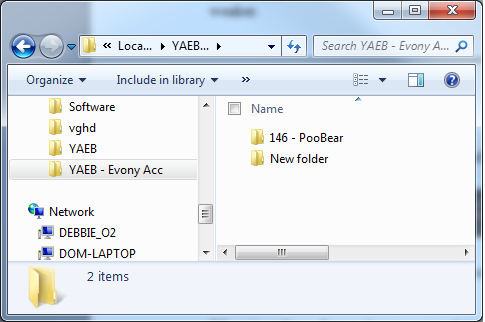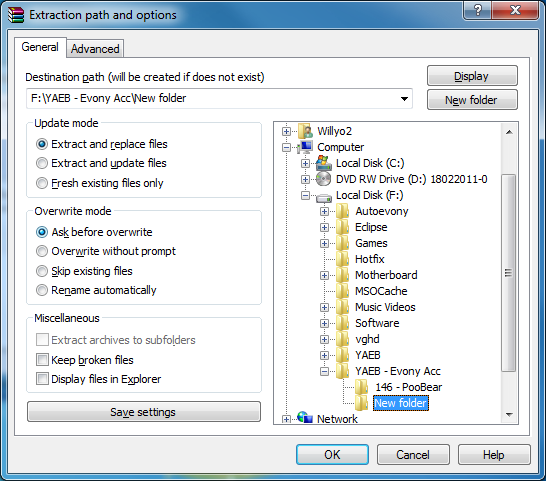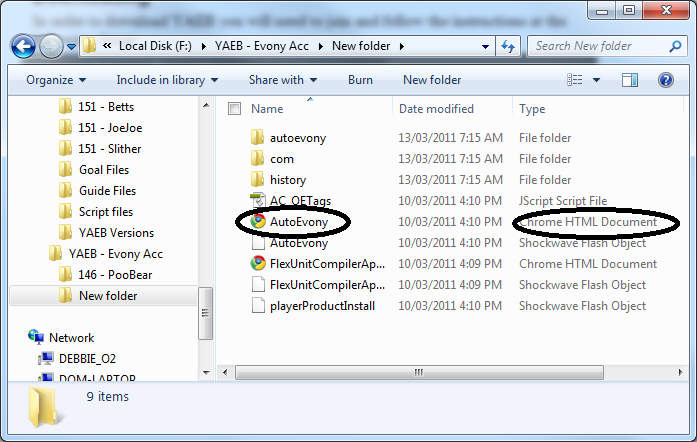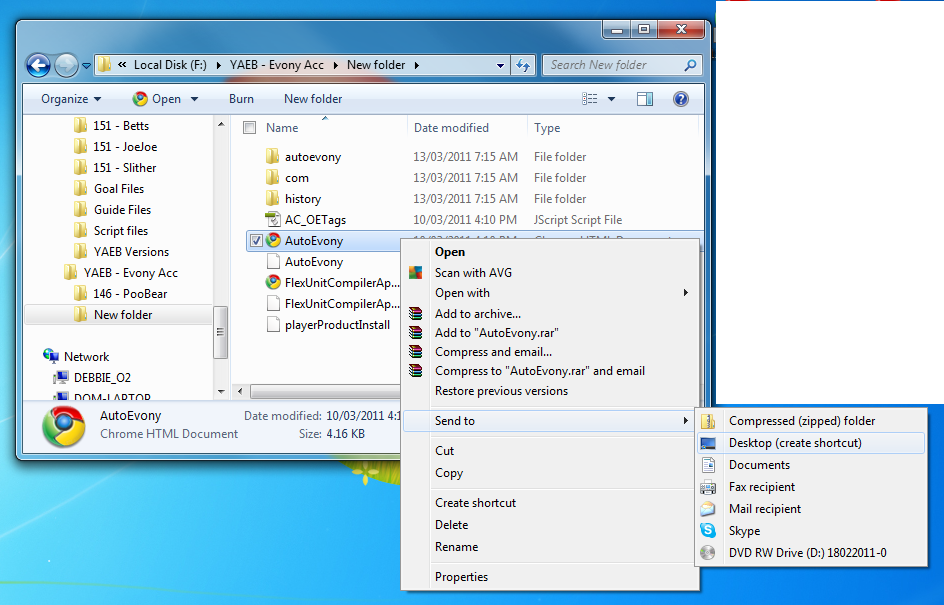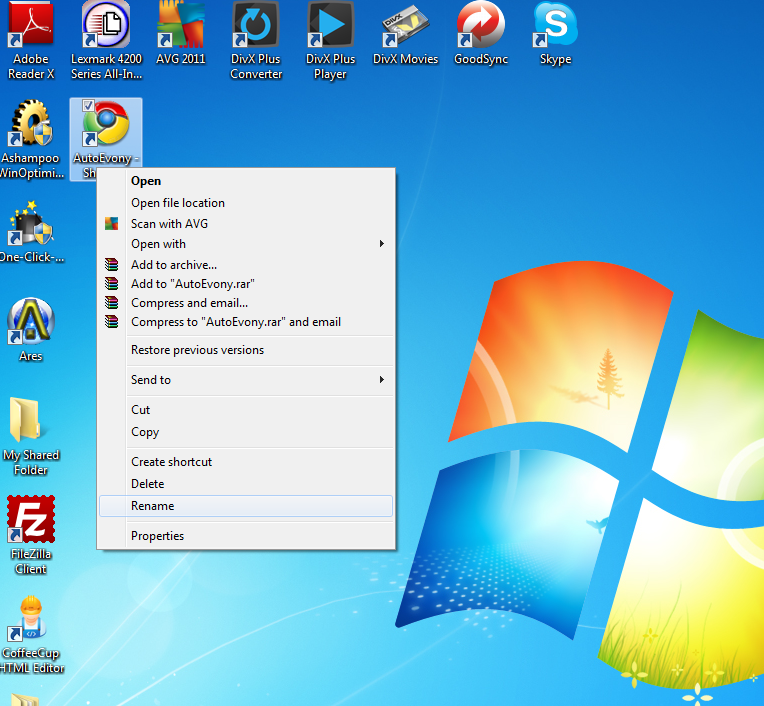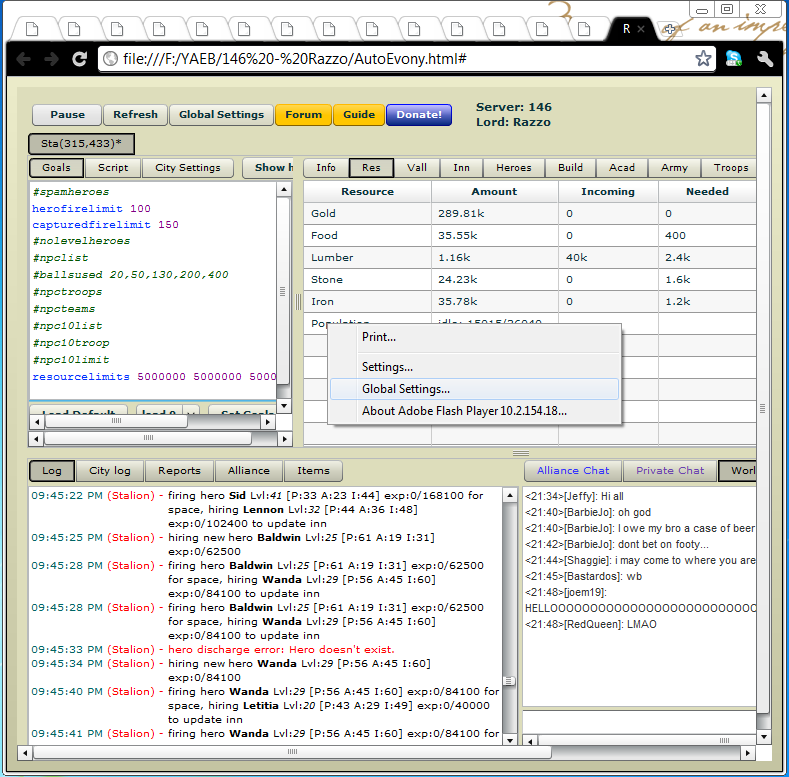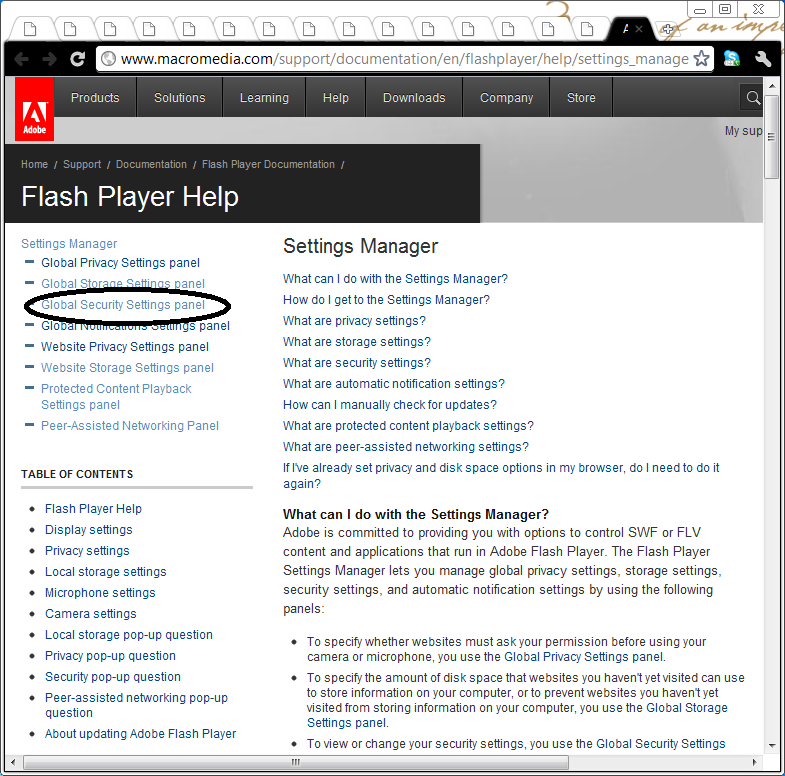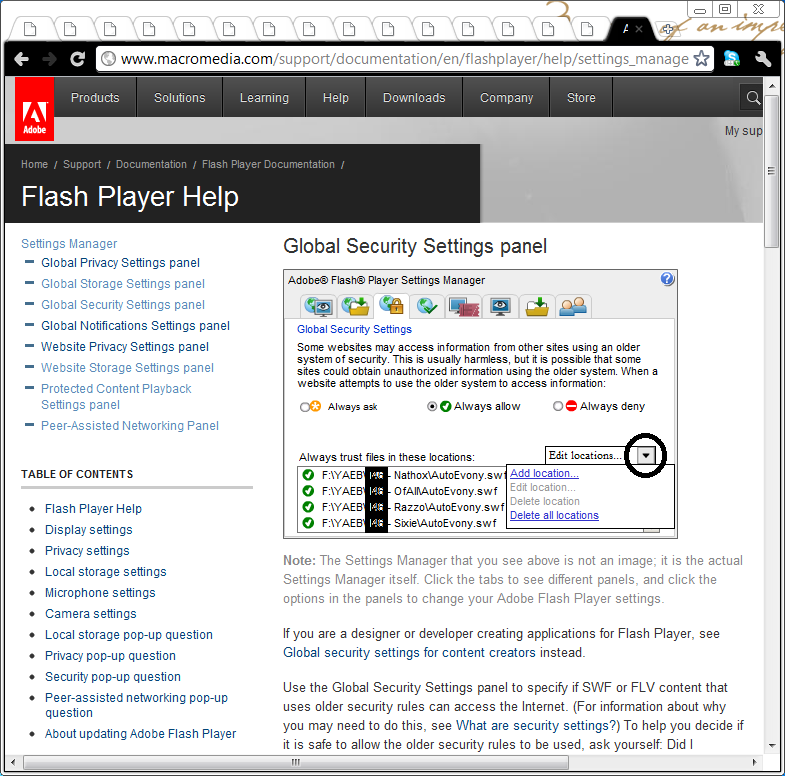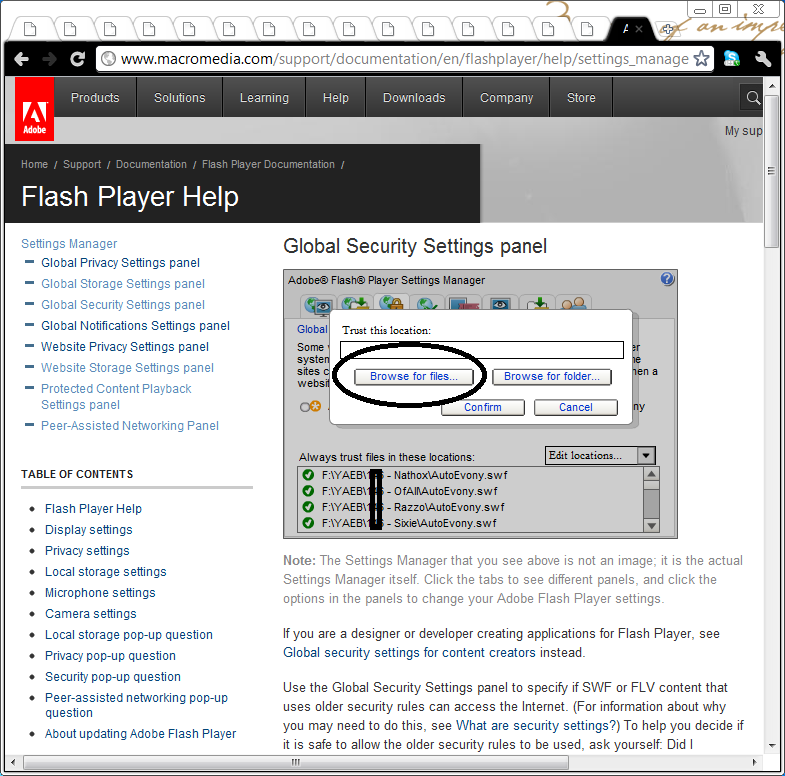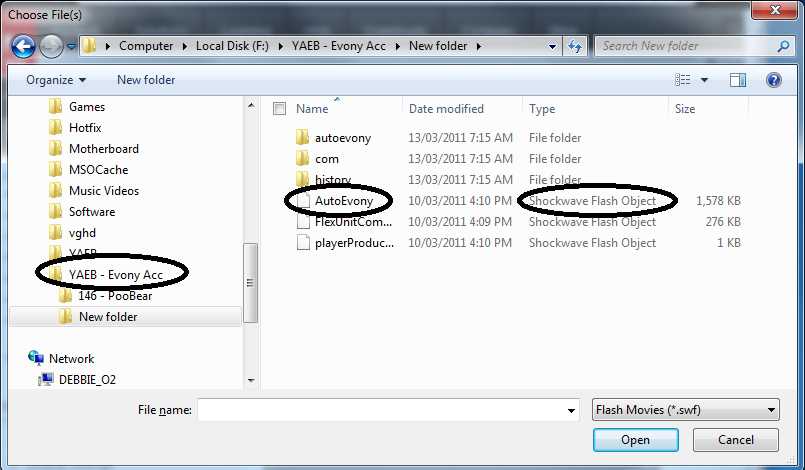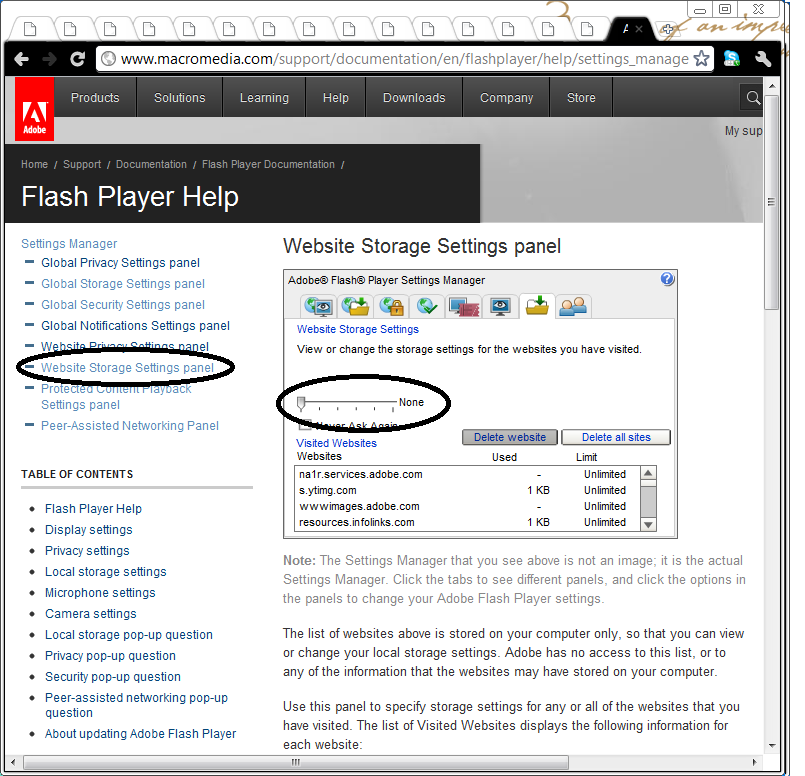(→Installation) |
|||
| Line 23: | Line 23: | ||
<span style="color:red">NB: All files MUST be extracted to the same directory as in the archive file | <span style="color:red">NB: All files MUST be extracted to the same directory as in the archive file | ||
| − | [[image: | + | [[image:Extract_to.png]] |
'''4th''' | '''4th''' | ||
| Line 59: | Line 59: | ||
Right Click anywhere with the Y.A.E.B. page once running, and click on "Global Settings" | Right Click anywhere with the Y.A.E.B. page once running, and click on "Global Settings" | ||
| − | [[image | + | [[image:Flash_Settings.png]] |
This will open the Adobe Flash Settings Manager, find and click on "Global Security Settings panel" | This will open the Adobe Flash Settings Manager, find and click on "Global Security Settings panel" | ||
| − | [[image | + | [[image:Global_Flash_Sec.png]] |
When the Global Security Settings panel opens on the right of the screen is a box with "Edit Location", click on this then click on "Add Location" | When the Global Security Settings panel opens on the right of the screen is a box with "Edit Location", click on this then click on "Add Location" | ||
| − | [[image | + | [[image:Global_Flash_Sec_Loc.png]] |
Then Click on "Browse for Files" | Then Click on "Browse for Files" | ||
| − | [[image | + | [[image:Global_Flash_Sec_Browse.png]] |
Locate the Folder where you have installed Y.A.E.B. and locate the file "Autoevony.swf" and click on it then click open | Locate the Folder where you have installed Y.A.E.B. and locate the file "Autoevony.swf" and click on it then click open | ||
| − | [[image | + | [[image:Global_Flash_Sec_findfile.png]] |
Do this for each of the folders where you have installed Y.A.E.B. | Do this for each of the folders where you have installed Y.A.E.B. | ||
| Line 81: | Line 81: | ||
Once you have done this you may also need to adjust how much disk storage you will allow flash applications to use on your hard drive, click on "Website Storage Settings panel" | Once you have done this you may also need to adjust how much disk storage you will allow flash applications to use on your hard drive, click on "Website Storage Settings panel" | ||
| − | [[image | + | [[image:Global_Flash_Storage.png]] |
move the slider on the left of the storage settingspanel all the way to the right and close the web page | move the slider on the left of the storage settingspanel all the way to the right and close the web page | ||
Revision as of 15:04, 24 May 2011
Installation
Installing the Y.A.E.B. Software is extremely easy, follow the instructions as set out below and for installing and updating Y.A.E.B. and you will not need to reset your goals and account details with each new update
NB: clearing the system cache will delete saved goal files
1st
You will need to get the latest updated version of Y.A.E.B. do not make the mistakes of many others and attempt to use old versions of Y.A.E.B, Click on the banner at the top of this page to visit the Forum where the latest version is always available. DO NOT trust any third party distributors of Y.A.E.B.
2nd
After following instructions at the forum and downloading the latest version of Y.A.E.B. create a "New Folder" (Directory) on the hard drive you wish to save Y.A.E.B.
If you run multiple accounts it is advised you make a sperate folder for each account and name each folder the same as the Lord in each account
3rd
After creating the "New Folder" use either Winzip or Winrarto open the downloaded Y.A.E.B. archive file and extract all contents to each of the folders
NB: All files MUST be extracted to the same directory as in the archive file
4th
After extracting all files to each of the directories, open up the directory with windows explorer. Find the file "Autoevony.html"
Right click on the file "Autoevony.html" then select "Send To" then select "Desktop"
This will send a shortcut to the desktop where you can start Y.A.E.B. without having to go into the folder each time
Go to your desktop and right click on the shortcut placed there by the steps above, select "Rename" and rename the shortcut to the name of the account Lord
Updating
When updating Y.A.E.B. to the latest version simply follow the above steps but you must keep in mind the following rules:
- Copy the updated files to the EXACT same folders where Y.A.E.B. was extracted to previously
- When prompted to over write files answer yes
- Always save Y.A.E.B. files to the same folders each time
When you extract the Y.A.E.B. files to the same folders where it was previously installed and overwrite the older version files, the goals and scripts saved in the older version will be carried over to the new version
When you change the folder you will need to restate your goals and reenter your scripts, this is because Y.A.E.B. saves it's files in local flash storage which is dependant on the location on the hard drive where you first saved Y.A.E.B.
Fixing Flash
Y.A.E.B. and Evony are flash based applications and therefore require flash to be running and accessible in order to play the game, at times there could be difficulties, if you have updated to the latest flash version try the following
Right Click anywhere with the Y.A.E.B. page once running, and click on "Global Settings"
This will open the Adobe Flash Settings Manager, find and click on "Global Security Settings panel"
When the Global Security Settings panel opens on the right of the screen is a box with "Edit Location", click on this then click on "Add Location"
Then Click on "Browse for Files"
Locate the Folder where you have installed Y.A.E.B. and locate the file "Autoevony.swf" and click on it then click open
Do this for each of the folders where you have installed Y.A.E.B.
Once you have done this you may also need to adjust how much disk storage you will allow flash applications to use on your hard drive, click on "Website Storage Settings panel"
move the slider on the left of the storage settingspanel all the way to the right and close the web page