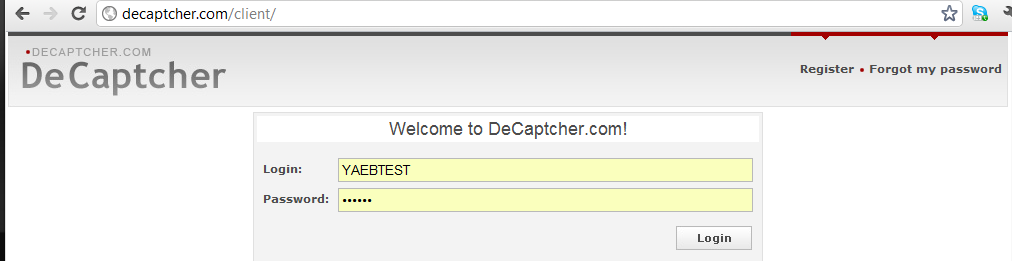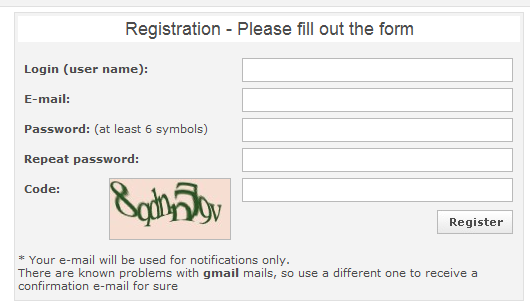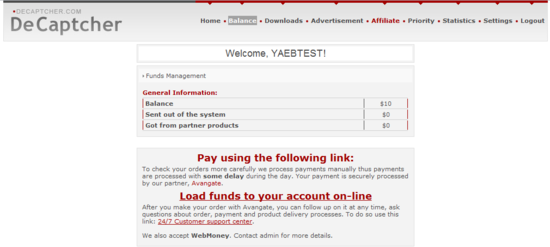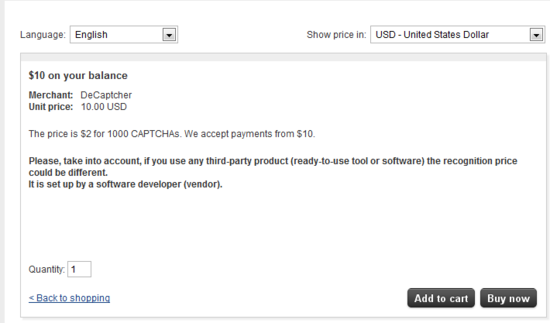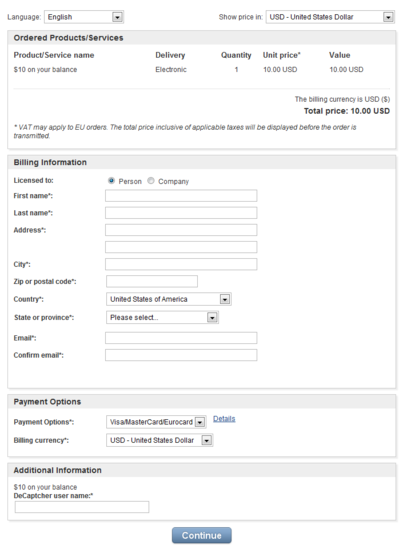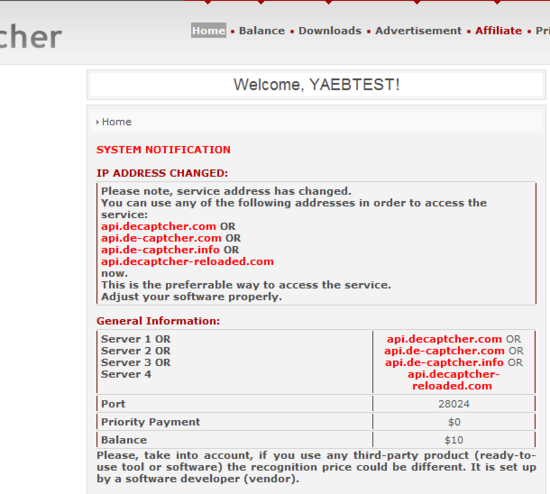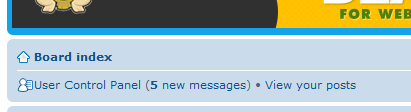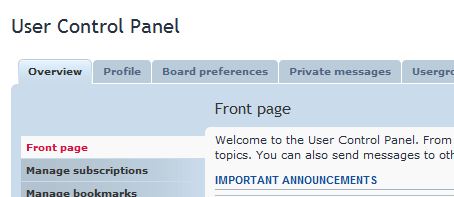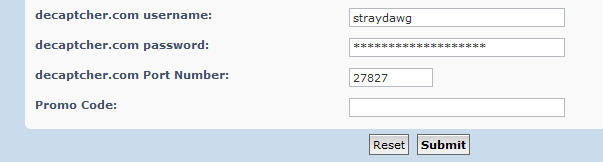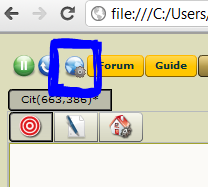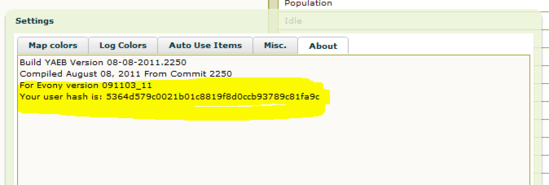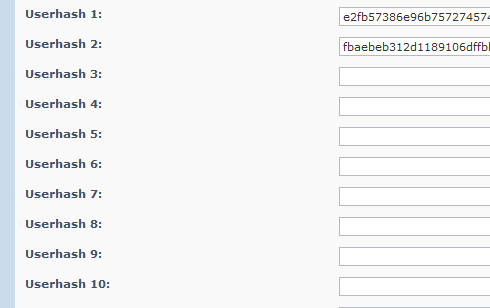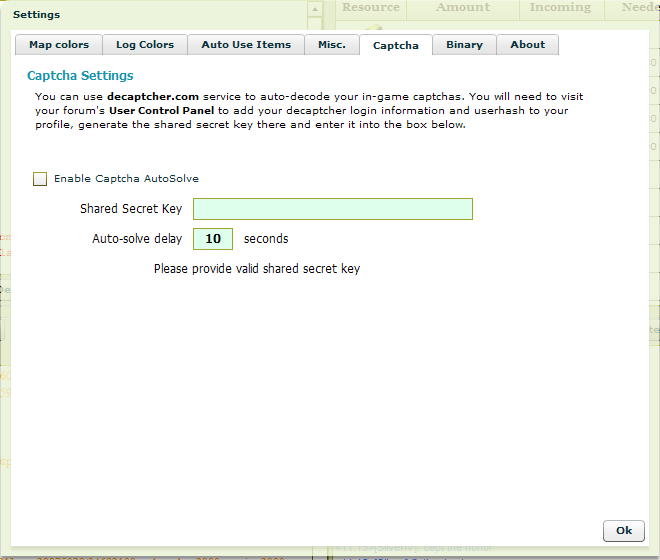m (Protected "Captcha Setup" ([edit=sysop] (indefinite) [move=sysop] (indefinite))) |
|||
| Line 1: | Line 1: | ||
| − | + | 1. Go to [http://www.decaptcher.com decaptcher.com] and register for an account. | |
| + | |||
| + | [[File:capchalogin.PNG]] | ||
| + | |||
| + | [[File:loginform.PNG]] | ||
| + | |||
| + | 2. Once completed, logon to your account - click on Balance across the top. | ||
| + | |||
| + | [[File:bal.PNG]] | ||
| + | |||
| + | 3. Click the "Load funds to your account on-line" link in the middle of the page. | ||
| + | |||
| + | 4. Add $10.00 or more to your account using their checkout process "Buy Now". | ||
| + | |||
| + | [[File:buy.PNG]] | ||
| + | |||
| + | 5. When checking out make sure you fill in the field Additional Information "DeCaptcher Username" at the bottom above the "Continue" Button. | ||
| + | |||
| + | [[File:checkout.PNG]] | ||
| + | |||
| + | 6. Once check out is complete return to the [http://www.decaptcher.com decaptcher.com] site, login and click on "home". | ||
| + | |||
| + | [[File:home.PNG]] | ||
| + | |||
| + | 7. Write the Port down ... you will need this in a minute. | ||
| + | |||
| + | 8. Login to the Forum, click on User Control Panel near the top left. | ||
| + | |||
| + | [[File:ucp.PNG]] | ||
| + | |||
| + | 9. Click on the "Profile" Tab. | ||
| + | |||
| + | [[File:ucpmenu.PNG]] | ||
| + | |||
| + | 10. Fill in the Information at the bottom pertaining to the decaptcher site (This is case sensitive). | ||
| + | |||
| + | [[File:profile.PNG]] | ||
| + | |||
| + | 11. In the profile there is a button that says "generate key" ... press this and write down your shared secret key. | ||
| + | |||
| + | [[File:ssk.PNG]] | ||
| + | |||
| + | 12. Open the Bot and login (leave the forum profile open). | ||
| + | |||
| + | 13. Click on the Global Settings button, then the "About Tab" | ||
| + | |||
| + | [[File:gs.PNG]] | ||
| + | |||
| + | [[File:userhash.PNG]] | ||
| + | |||
| + | 14. Copy the userhash to the clipboard. | ||
| + | |||
| + | 15. Return to Forum Profile Page and add (paste) the user hash you just copied: | ||
| + | |||
| + | [[File:users.PNG]] | ||
| + | |||
| + | 16. You can add 10 userhashes to your Profile... These are the only bots authorized to use your decaptcher account. | ||
| + | |||
| + | 17. Click Submit at the bottom to update your forum profile. | ||
| + | |||
| + | 18. Go back to the bot and click on Global Settings again, and then the "Captcha" tab. If you do not see a Captcha tab, you're on an older bot that is unable to deal with captchas. Please upgrade to a newer one. | ||
| + | |||
| + | 19. Fill in your forum shared secret key information: | ||
| + | |||
| + | [[File:yaeb_globalsettings_captcha.png]] | ||
| + | |||
| + | 20. Click 'Check' to confirm the new configuration is working (if you do not see the 'Check' button, please double check your shared secret key). If there are any problems, you will see a message explaining what is wrong. If everything is correct you will see your current Decaptcha service balance displayed. | ||
| + | |||
| + | ''Note, the default auto-solve delay is 10 seconds. This gives you sufficient time to enter captcha answer manually (and not be charged) if you are near your computer. If you do not want the manual input window to be displayed, set the delay to 0.'' | ||
| + | |||
| + | 21. Click "Ok" to save your bot configuration. | ||
| + | |||
| + | Your bot is now configured properly to automatically solve captchas. | ||
Revision as of 14:22, 1 November 2011
1. Go to decaptcher.com and register for an account.
2. Once completed, logon to your account - click on Balance across the top.
3. Click the "Load funds to your account on-line" link in the middle of the page.
4. Add $10.00 or more to your account using their checkout process "Buy Now".
5. When checking out make sure you fill in the field Additional Information "DeCaptcher Username" at the bottom above the "Continue" Button.
6. Once check out is complete return to the decaptcher.com site, login and click on "home".
7. Write the Port down ... you will need this in a minute.
8. Login to the Forum, click on User Control Panel near the top left.
9. Click on the "Profile" Tab.
10. Fill in the Information at the bottom pertaining to the decaptcher site (This is case sensitive).
11. In the profile there is a button that says "generate key" ... press this and write down your shared secret key.
12. Open the Bot and login (leave the forum profile open).
13. Click on the Global Settings button, then the "About Tab"
14. Copy the userhash to the clipboard.
15. Return to Forum Profile Page and add (paste) the user hash you just copied:
16. You can add 10 userhashes to your Profile... These are the only bots authorized to use your decaptcher account.
17. Click Submit at the bottom to update your forum profile.
18. Go back to the bot and click on Global Settings again, and then the "Captcha" tab. If you do not see a Captcha tab, you're on an older bot that is unable to deal with captchas. Please upgrade to a newer one.
19. Fill in your forum shared secret key information:
20. Click 'Check' to confirm the new configuration is working (if you do not see the 'Check' button, please double check your shared secret key). If there are any problems, you will see a message explaining what is wrong. If everything is correct you will see your current Decaptcha service balance displayed.
Note, the default auto-solve delay is 10 seconds. This gives you sufficient time to enter captcha answer manually (and not be charged) if you are near your computer. If you do not want the manual input window to be displayed, set the delay to 0.
21. Click "Ok" to save your bot configuration.
Your bot is now configured properly to automatically solve captchas.