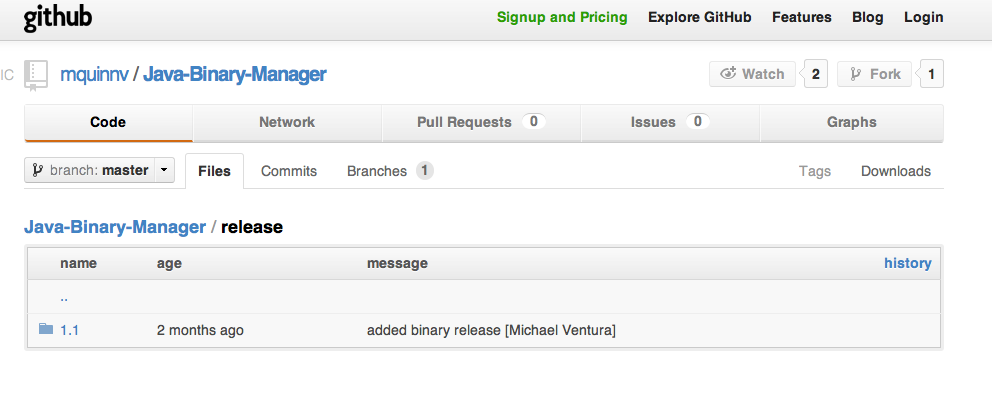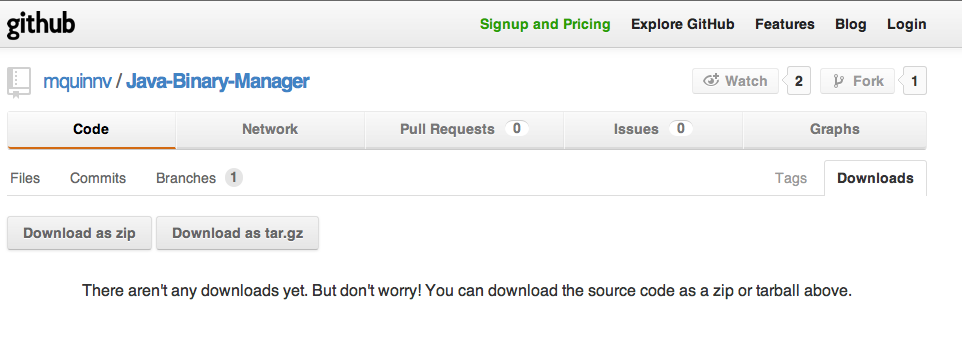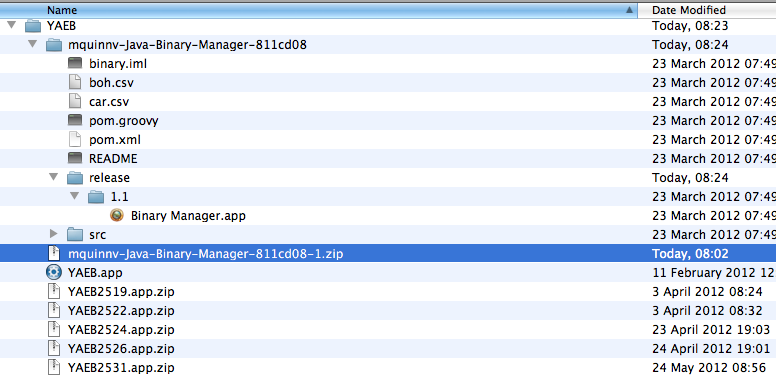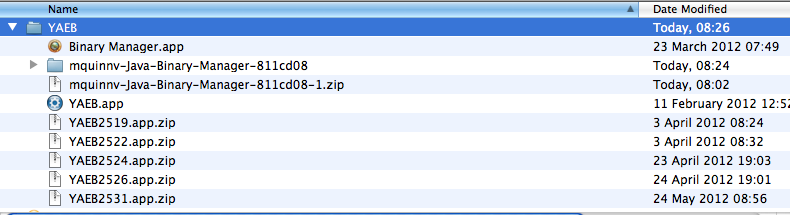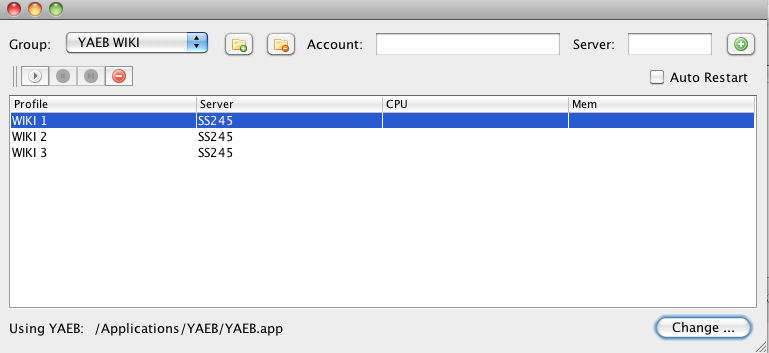Contents
Basic Setup
Thank you to DarioJames for this guide!
To begin, download the latest version of YAEB Mac OSX .app bot from the website.
The latest version are coming as a .zip instead of .rar as there were issues with case sensitivity being lost in the archives.
The built in Archive Utility.app and Stuffit may report "The structure of the archive is damaged" . If you receive this error I would suggest getting The Unarchiver to expand the zip: http://code.google.com/p/theunarchiver/
So you have the latest file downloaded and copied to folder you wish to run the bot from.
Right mouse click the file and expand with your favorite utility.
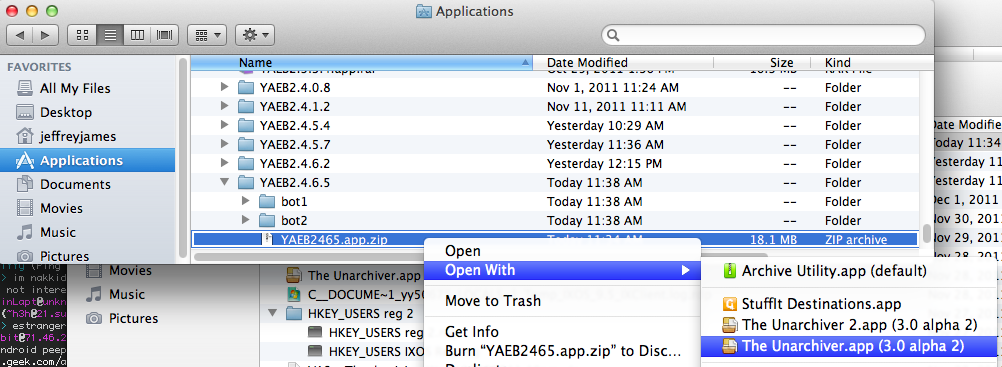
Right mouse click the YAEB.app file and select copy.
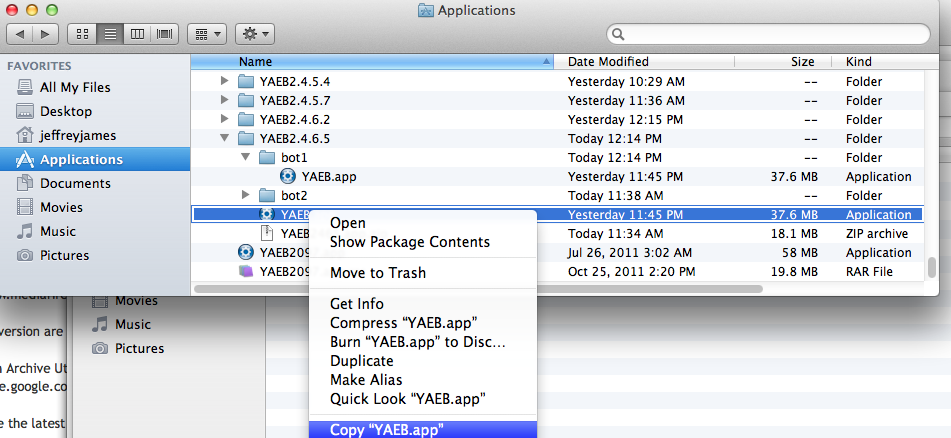
Select Folder you wish to run the bot from and select Paste Item. Repeat as need for as many bots as you want to run via double clicking on the application via the finder! To run multiple instances via the finder you must have multiple copies of the YAEB.app.
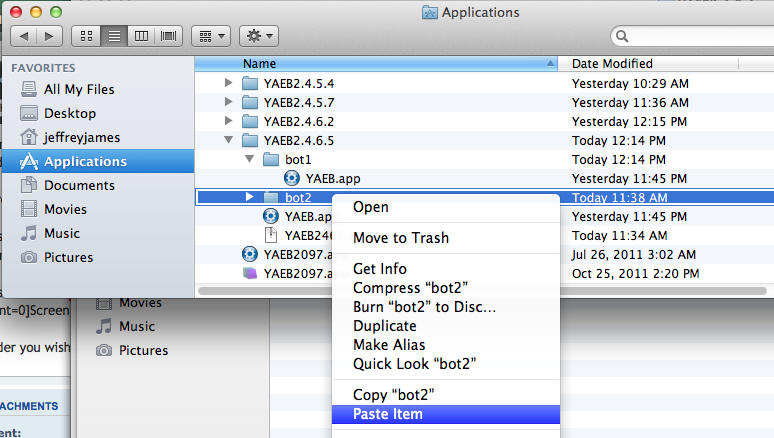
Either double click the YAEB.app icon or right mouse click and select Open.
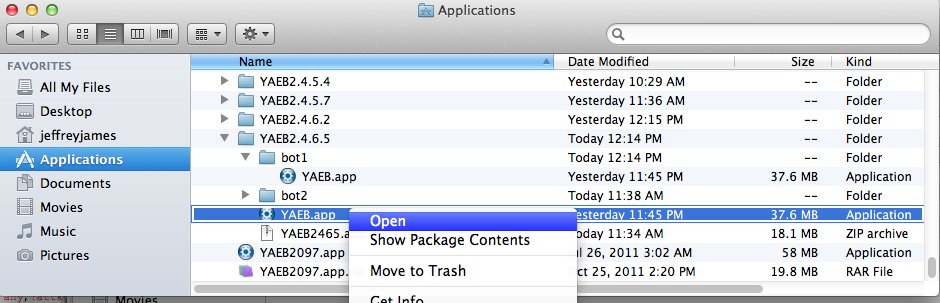
Enter your login information. Email address, password, server name, and a title for your window.
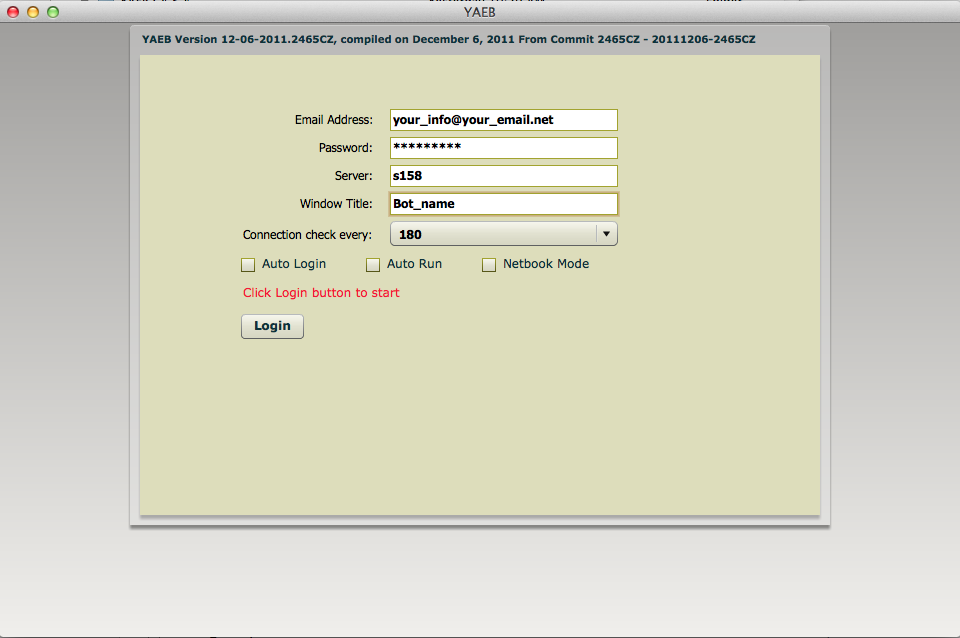
Your bot should open! Review the initial global settings and start to set some goals!! Good luck and Happy botting!!
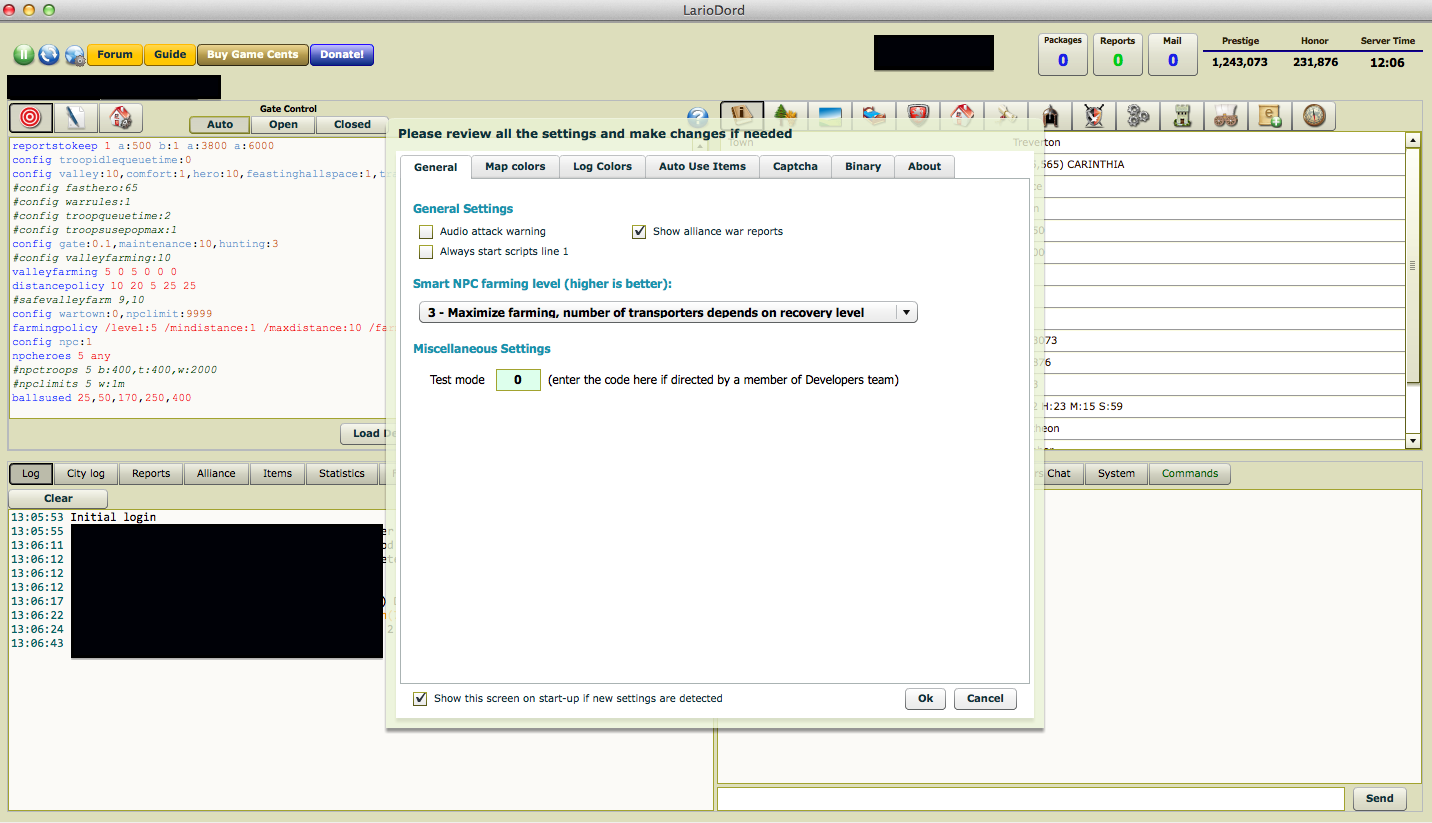
Advanced Tips
Thank you to DarioJames for this guide!
So you do not want to have multiple copies of the YAEB.app but want to run multiple instances?
How you ask?
I will tell you a method.
Open up Terminal. Application > Utilities > Terminal.
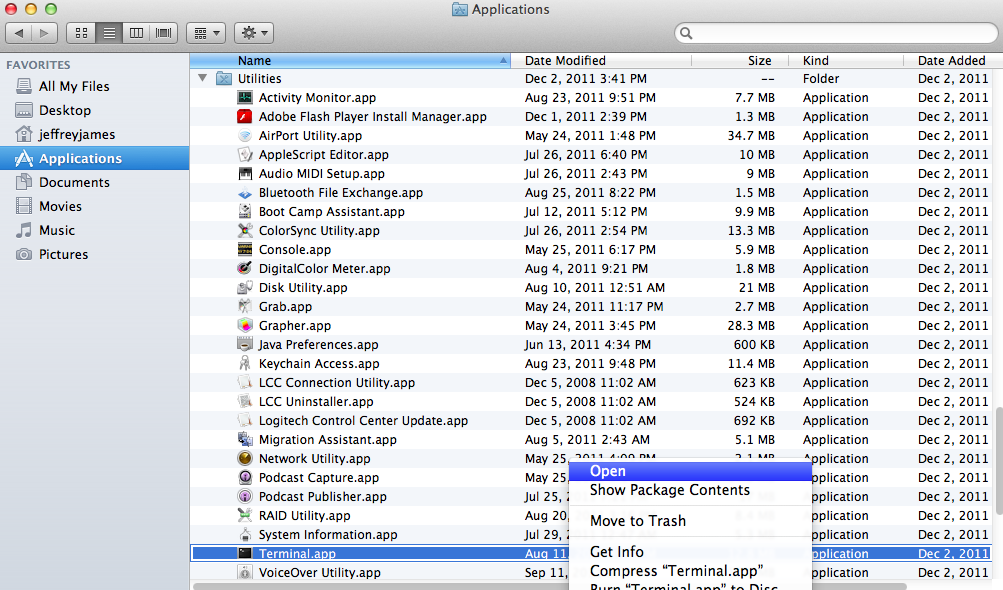
Enter an open command. e.g. open /path/to/your/bot/YAEB.app --args -u your_info@your_email.net -s 158. The --args argument passes the rest of the options on to the YAEB.app.
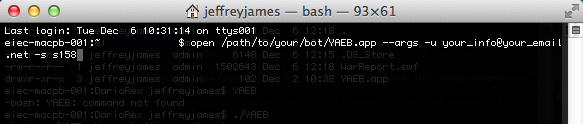
To run another instance you need on use the -n argument of the open command. e.g. open /path/to/your/bot/YAEB.app -n --args -u your_info_for_2nd_bot@your_email.net -s 158.

Those of you who are script savy should be able to figure out how to make a pseudo instance manager for at least starting up your bots.
Mac OSX Binary Manager
Thank you to Dismayed for this guide and Qualan for the open source Mac OSX Binary Manager
You can find the download for this open source Manager at: https://github.com/mquinnv/Java-Binary-Manager/tree/master/release
You can find the forum post for help with this Manager at: http://forum.duelingelectrons.com/viewtopic.php?f=13&t=11607
YAEB did not create this program, but can attest that we have had no complaints about it killing their mothers or eating their dogs from users. As always with third party programs, use at your own risk.
Basic Setup
To begin, download the latest version of YAEB Mac OSX .app bot from the forum. You can save this anywhere you like - I have installed it like this:
Now download the Mac Binary Manager linked above.
Click on the Downloads, and download a zip.
Copy the download to your YAEB application directory
Now unpack the archive
For convenience I copied the app into main directory and closed the branches and i looks like this
Thats it, you have the Mac Manager.
Usage
Each time that download a new version of the YAEB.app you will need to run it direct - e.g. Double Click on YAEB.app above. This will pause and will bring up the usual message that you are running an application from the internet - click ok and close. If you do not do this every instance that the Mac Binary Manager opens will come up with the same message.
Now run the Binary Manager.app
I have clicked Change and selected the YAEB.app and added 3 accounts.
As you can see the first Combo Box is for Groups. My usual Groups are:
Group 1 - Mine
Group 2 - Friends
Group 3 - Alliance
For this demo I have created a group - YAEB WIKI
Execute by selecting an account - or many accounts - and click start button which will bring up the YAEB login screen/screens.
Comments
YAEB (on my machine) saves its login data in:
Macintosh HD/
Users/
MyUserName/
Library/
Preferences/
Macromedia/
Flash Player/
#SharedObjects/
9748QH3Q/
localhost/
#YAEB/
server name
Clearing Cache and Cookies does not delete these files. I have not been able to find where the Binary Manager saves its data,clearing cache and cookies retains the groups and the login names but does not retain the information of login and password. Result - clear cache and cookies - you will need to enter the login info but having sdone so then your cities goals will still be there.