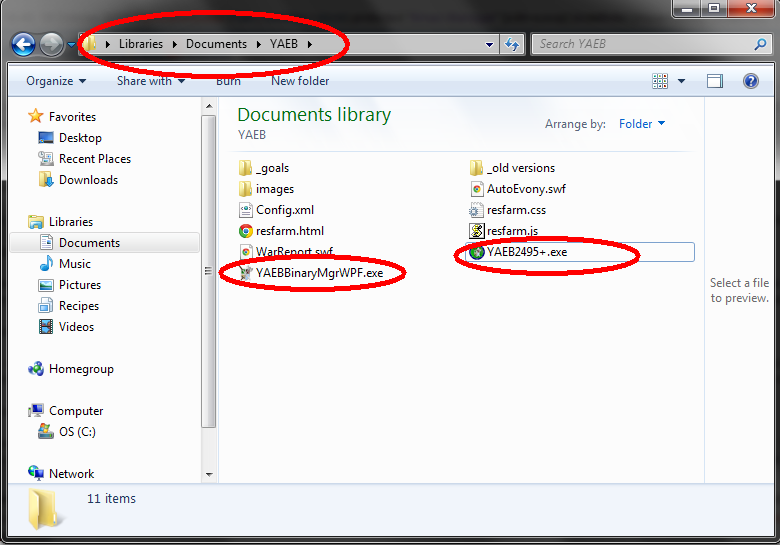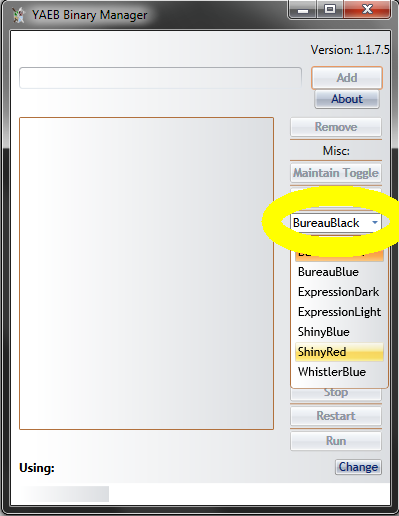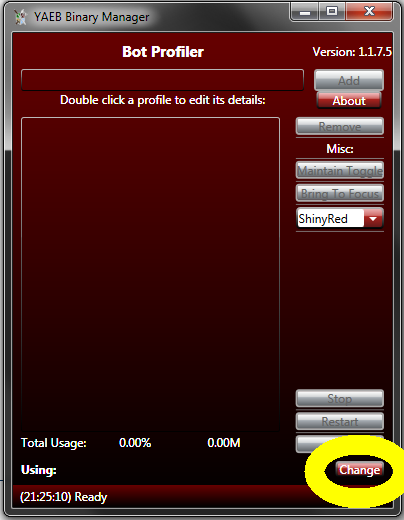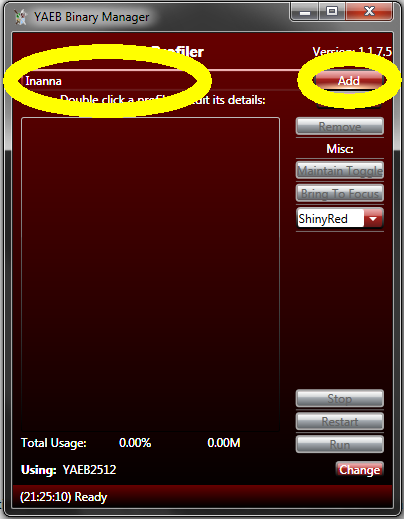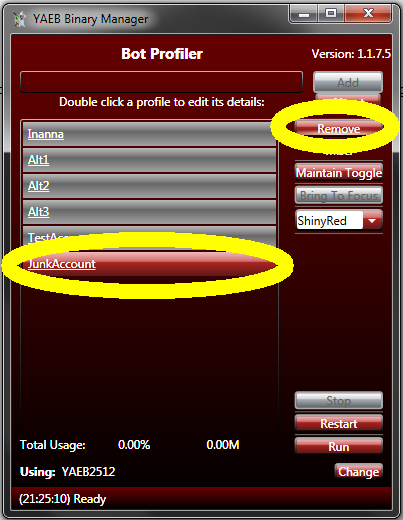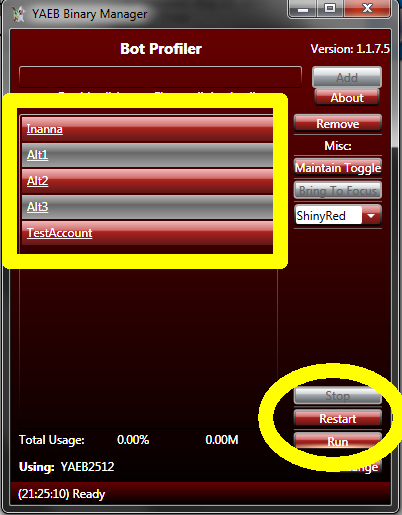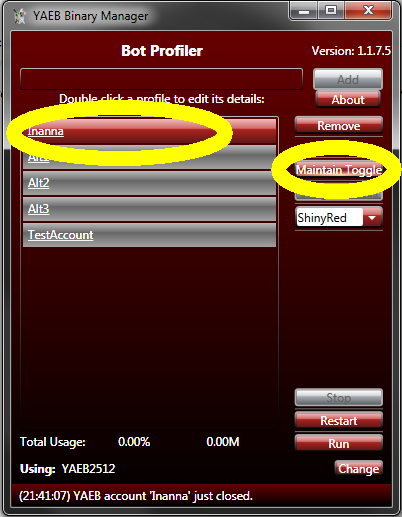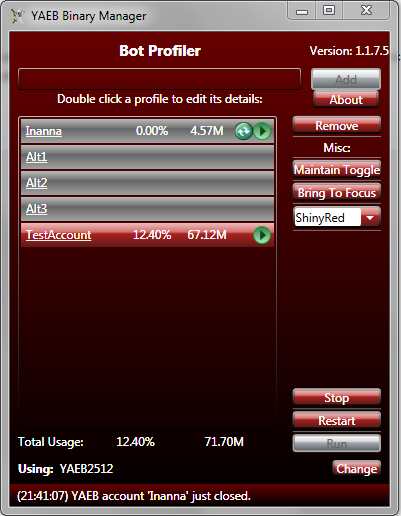(→FAQ) |
|||
| Line 1: | Line 1: | ||
== Setup == | == Setup == | ||
| − | To begin, | + | To begin, download the latest version of YAEB binary bot and compatible binary manager from the [http://forum.duelingelectrons.com website]. Place both files in a folder of your chosing, for this example I will create the folder "YAEB" in my Documents on my computer. The location doesn't matter, just put them together somewhere. |
| − | [[image: | + | [[image:Create_folder.png]] |
| + | |||
| + | Now... the rest of this guide is assuming you will be running more than one account and/or server. If you only run a single bot on a single server, you can skip downloading the binary manager and all of the following steps. For a single account just double click the YAEB.exe (binary bot), fill in your login details and server, and login. Assuming you do need to handle more than one account, continue reading... | ||
| − | You can select different color schemes to use by clicking the highlighted dropdown menu and selecting a theme. | + | Double click the Binary Manager to run it. You can select different color schemes to use by clicking the highlighted dropdown menu and selecting a theme. |
[[image:Theme.png]] | [[image:Theme.png]] | ||
| − | Once the bot | + | Once you've made it pretty to look at, click the ''Change button'' at the bottom right corner, and navigate to the YAEB.exe (binary bot) you will be using. |
| + | |||
| + | [[image:Select_binary.png]] | ||
| + | |||
| + | Now type in the names of each of your bots you will be running. The name you use here does not matter, it's a ''profile name'' for your own recognition. I use the lord name and server for my profiles (for example "Inanna 123"). Type in the profile name you want, click the ''Add button'', and repeat for each bot you will be running. Keep in mind that the profile name you select will be the window title that shows in your taskbar when the bot is running and the tooltip name that shows when you hover over the bot icon minimized to your system tray. | ||
[[image:Add_profile.png]] | [[image:Add_profile.png]] | ||
| − | To remove a profile, click on one or more profile names, then click the Remove button. You can select multiple profiles at once by holding CTRL while you click each, or select a group at once by holding SHIFT and clicking on the top one and the bottom one in the group. | + | To remove a profile, click on one or more profile names, then click the ''Remove button''. You can select multiple profiles at once by holding CTRL while you click each, or select a group at once by holding SHIFT and clicking on the top one and the bottom one in the group. |
[[image:Remove_profile.png]] | [[image:Remove_profile.png]] | ||
| − | Once all profile names have been added, select one or more bots you wish to launch, then click Run. You can select multiple profiles at once by holding CTRL while you click each, or select a group at once by holding SHIFT and clicking on the top one and the bottom one in the group. | + | Once all profile names have been added, select one or more bots you wish to launch, then click ''Run''. You can select multiple profiles at once by holding CTRL while you click each, or select a group at once by holding SHIFT and clicking on the top one and the bottom one in the group. |
| − | For the first time running, you will need to enter the login details for each account in the bot window. After this first time, they will be auto-entered for you. Just like in the normal YAEB setup, you can check "Auto run" in the bot window to have the bot automatically load and run goals upon login and "Auto login" in the bot window to have the bot automatically connect to Evony upon startup | + | For the first time running, you will need to enter the login details for each account in the bot window. After this first time, they will be auto-entered for you. Just like in the normal YAEB setup, you can check "Auto run" in the bot window to have the bot automatically load and run goals upon login and "Auto login" in the bot window to have the bot automatically connect to Evony upon startup. |
| − | You can also stop (close) or restart each bot one at a time or multiple at once the same way as Running them, using the Stop and Restart buttons. | + | You can also stop (close) or restart each bot one at a time or multiple at once the same way as Running them, using the ''Stop and Restart buttons''. |
[[image:Run_profile.png]] | [[image:Run_profile.png]] | ||
| − | If you would like the Binary Manager to restart bots that get closed automatically, and to run them automatically when it is first started, select one or more profiles and click the Autorun button. You can select multiple profiles at once by holding CTRL while you click each, or select a group at once by holding SHIFT and clicking on the top one and the bottom one in the group. | + | If you would like the Binary Manager to restart bots that get closed automatically, and to run them automatically when it is first started, select one or more profiles and click the ''Autorun button''. You can select multiple profiles at once by holding CTRL while you click each, or select a group at once by holding SHIFT and clicking on the top one and the bottom one in the group. |
''Hint: You can setup your bots to automatically run after a computer reboot by dragging and dropping a shortcut to the Manager into your Windows startup folder (Start -> All Programs -> Startup) and setting the profiles to Autorun in the Manager.'' | ''Hint: You can setup your bots to automatically run after a computer reboot by dragging and dropping a shortcut to the Manager into your Windows startup folder (Start -> All Programs -> Startup) and setting the profiles to Autorun in the Manager.'' | ||
| Line 44: | Line 50: | ||
'''Q: Will the Binary Manager work with my old copies of YAEB.exe? Can I use it with the browser based Autoevony.swf bots?''' | '''Q: Will the Binary Manager work with my old copies of YAEB.exe? Can I use it with the browser based Autoevony.swf bots?''' | ||
| − | No. The Binary Manager can only work with YAEB.exe version 2334 or higher. | + | No. The Binary Manager can only work with YAEB.exe version 2334 or higher. YAEB versions after 2450 need a newer version of the Binary Manager than the 2334 versions. You should always check the release post for the YAEB bot for a link to a compatible Binary Manager for it. |
| Line 52: | Line 58: | ||
| − | '''Q: Can I use the Binary manager on my Linux or | + | '''Q: Can I use the Binary manager on my Linux or Mac OSX machine?''' |
| − | No. At this time the Manager only works for Windows operating systems. You should be able to emulate it with WINE or similar Windows emulators on another OS. | + | No. At this time the Manager only works for Windows operating systems. You should be able to emulate it with WINE or similar Windows emulators on another OS. The menu links to your left will take you to a guide for setting up multiple bots with Mac OSX written by DarioJames. |
| Line 64: | Line 70: | ||
'''Q: How do I update the Manager? Or the bots I use with it?''' | '''Q: How do I update the Manager? Or the bots I use with it?''' | ||
| − | This is super easy and why the Manager is a great idea to use with multiple accounts. For the Manager, download the new version and drop it into the folder where the old one is | + | This is super easy and why the Manager is a great idea to use with multiple accounts. For the Manager, download the new version and drop it into the folder where the old one is, allow the new version to overwrite the old one, restart it. |
| + | |||
| + | To update to a new YAEB.exe, download the new version, shutdown all your currently running bots, and drop it in the folder. Run the Binary Manager and click the "Change" button at the bottom [see Setup above] and select the new YAEB.exe you just downloaded. Now restart your bots and they'll be using this new one. | ||
| Line 75: | Line 83: | ||
You need to turn it on in order to launch your bots if they're not currently running. Afterwards you can close the Manager or leave it running, your choice. You can close bots by clicking the "x" on the top right corner of their windows if you wish, or you can close them through the Manager. | You need to turn it on in order to launch your bots if they're not currently running. Afterwards you can close the Manager or leave it running, your choice. You can close bots by clicking the "x" on the top right corner of their windows if you wish, or you can close them through the Manager. | ||
| − | |||
| − | |||
| − | |||
| − | |||
| − | |||
Revision as of 16:29, 26 January 2012
Setup
To begin, download the latest version of YAEB binary bot and compatible binary manager from the website. Place both files in a folder of your chosing, for this example I will create the folder "YAEB" in my Documents on my computer. The location doesn't matter, just put them together somewhere.
Now... the rest of this guide is assuming you will be running more than one account and/or server. If you only run a single bot on a single server, you can skip downloading the binary manager and all of the following steps. For a single account just double click the YAEB.exe (binary bot), fill in your login details and server, and login. Assuming you do need to handle more than one account, continue reading...
Double click the Binary Manager to run it. You can select different color schemes to use by clicking the highlighted dropdown menu and selecting a theme.
Once you've made it pretty to look at, click the Change button at the bottom right corner, and navigate to the YAEB.exe (binary bot) you will be using.
Now type in the names of each of your bots you will be running. The name you use here does not matter, it's a profile name for your own recognition. I use the lord name and server for my profiles (for example "Inanna 123"). Type in the profile name you want, click the Add button, and repeat for each bot you will be running. Keep in mind that the profile name you select will be the window title that shows in your taskbar when the bot is running and the tooltip name that shows when you hover over the bot icon minimized to your system tray.
To remove a profile, click on one or more profile names, then click the Remove button. You can select multiple profiles at once by holding CTRL while you click each, or select a group at once by holding SHIFT and clicking on the top one and the bottom one in the group.
Once all profile names have been added, select one or more bots you wish to launch, then click Run. You can select multiple profiles at once by holding CTRL while you click each, or select a group at once by holding SHIFT and clicking on the top one and the bottom one in the group.
For the first time running, you will need to enter the login details for each account in the bot window. After this first time, they will be auto-entered for you. Just like in the normal YAEB setup, you can check "Auto run" in the bot window to have the bot automatically load and run goals upon login and "Auto login" in the bot window to have the bot automatically connect to Evony upon startup.
You can also stop (close) or restart each bot one at a time or multiple at once the same way as Running them, using the Stop and Restart buttons.
If you would like the Binary Manager to restart bots that get closed automatically, and to run them automatically when it is first started, select one or more profiles and click the Autorun button. You can select multiple profiles at once by holding CTRL while you click each, or select a group at once by holding SHIFT and clicking on the top one and the bottom one in the group.
Hint: You can setup your bots to automatically run after a computer reboot by dragging and dropping a shortcut to the Manager into your Windows startup folder (Start -> All Programs -> Startup) and setting the profiles to Autorun in the Manager.
The Binary Manager will display individual and total CPU usage and memory (RAM) usage on your computer for the bots it has launched, as well as an icon showing the status of the bot. The green ">" arrow will signify a profile that currently has a bot running, while the double up/down arrow will signify a profile that has a bot set to autorun.
FAQ
Q: What is the Binary Manager? Is it a bot?
A binary is just a program compiled to run on your computer... YAEB.exe is a binary - or binary bot, as we like to call it. The Binary Manager is a program that will allow you to setup profiles for each binary bot you would normally run. With these profiles you can start, stop, restart, and even set the bots to auto-run. The Binary Manager itself is not a bot, you will need to download the binary bot also.
Q: Will the Binary Manager work with my old copies of YAEB.exe? Can I use it with the browser based Autoevony.swf bots?
No. The Binary Manager can only work with YAEB.exe version 2334 or higher. YAEB versions after 2450 need a newer version of the Binary Manager than the 2334 versions. You should always check the release post for the YAEB bot for a link to a compatible Binary Manager for it.
Q: Is the Binary Manager required to use the binary bots?
No. You are free to run and use the bots without the Manager, but if you run multiple accounts or servers, this will be very helpful to you. If you're not going to use the Manager, you should keep a seperate folder for each account and/or server, so that when you run the YAEB.exe you will not have to type in the login details each time. If using the Manager, you're able to keep only 1 folder for all accounts to share.
Q: Can I use the Binary manager on my Linux or Mac OSX machine?
No. At this time the Manager only works for Windows operating systems. You should be able to emulate it with WINE or similar Windows emulators on another OS. The menu links to your left will take you to a guide for setting up multiple bots with Mac OSX written by DarioJames.
Q: What is .NET Framework 4 and why do I need it?
If you're getting a message from the Manager that it needs .NET Framework 4 installed, go to http://www.microsoft.com/download/en/details.aspx?id=17851 and download it. The Manager needs the files from that in order to run on your computer.
Q: How do I update the Manager? Or the bots I use with it?
This is super easy and why the Manager is a great idea to use with multiple accounts. For the Manager, download the new version and drop it into the folder where the old one is, allow the new version to overwrite the old one, restart it.
To update to a new YAEB.exe, download the new version, shutdown all your currently running bots, and drop it in the folder. Run the Binary Manager and click the "Change" button at the bottom [see Setup above] and select the new YAEB.exe you just downloaded. Now restart your bots and they'll be using this new one.
Q: Will I lose my goals if I start using this?
Maybe. The Manager itself does not save your goals, all it does is help you to manage the bots you run. If you're updating from an older browser (autoevony.swf) version or an older YAEB.exe version to a newer YAEB.exe version, you may have to redo your goals the first time. After that one time, you will find they save even through server merges or location changes on your hard-drive.
Q: Do I need to have the Binary Manager running to use my bots?
You need to turn it on in order to launch your bots if they're not currently running. Afterwards you can close the Manager or leave it running, your choice. You can close bots by clicking the "x" on the top right corner of their windows if you wish, or you can close them through the Manager.
Q: Can the binary manager be used for anything other than bots?
The Binary Manager opens the selected exe with the name you added as a parameter. As long as you know what this means, you can use it on what ever file you like.